Install Pocket TOTAL |
||
Since the Pocket TOTAL setup files are copied to your desktop PC at the time WinTOTAL is installed, there is no need for a separate installation CD. The process by which it gets installed to the Pocket PC is done through WinTOTAL.
- On your Pocket PC, close any programs that may currently be running and could interfere with the installation.
- Connect your Pocket PC to your desktop computer and start the synchronization routines provided by Microsoft ActiveSync/Windows Mobile Device Center.
- Start WinTOTAL and open any report. The remaining steps in the installation process vary depending on which version of WinTOTAL you are using.
For Athena…
- Click Tools, then Configure. Then, click the Pocket TOTAL shortcut. The Pocket TOTAL Settings screen displays.
- Click the Install tab, and read the provided information
over carefully. Once you have read it, click Install Pocket
TOTAL.
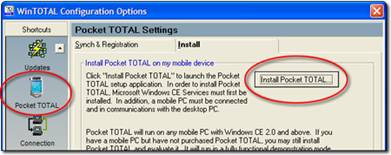
- It may take several minutes for the program to be copied to your Pocket PC. Follow the instructions as they appear on screen. After Pocket TOTAL is installed, the rest of the options in the Pocket TOTAL section of the Configure screen are enabled. A Synchronize button and Synchronized folder also appear in the Appraisal Desktop.
For Aurora…
- Click Options, and then Configure WinTOTAL Settings. Then, click the Pocket shortcut.
- Click Install Pocket TOTAL in the Pocket pane on the left.
- Read the provided information over carefully. Once you have read it, click
Install Pocket TOTAL.
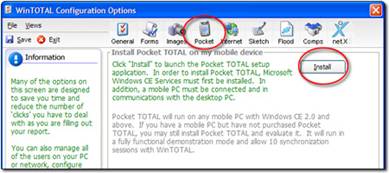
- It may take several minutes for the program to be copied to your Pocket PC. Follow the instructions as they appear on screen. After Pocket TOTAL is installed, the rest of the options in the Pocket section of the WinTOTAL Configuration Options screen are enabled. A Pocket Sync button and Synchronized folder also appear in the Appraisal Desktop.

Other brand and product names are trademarks or registered trademarks of their respective owners. © CoreLogic | a la mode technologies, llc | Terms of Use | Privacy Policy |