| † | † | † |
| † |
Create New Reports |
† |
| † | † | † |
There are several ways to start a new report:
- Creating new files in Pocket TOTAL - Once you have
started Pocket TOTAL, simply tap File and then
New to start a new report. Or, tap the new document icon in
Pocket TOTALís toolbar. Then, supply the report name, the form type, and
folder for the report.
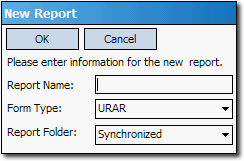
- Copying existing Pocket TOTAL files - You can copy an existing Pocket TOTAL report by highlighting it and using the Copy command from the Report Managerís File menu. This is handy if you have templates created.
- Starting files in Athena - You can also start a new request using WinTOTAL. Create it just as you would any other request, except when you are done, use the File Cabinetís Move/Copy function to move the file into the Synchronized folder. The next time you connect your Pocket PC to your system, it syncs to the Pocket PC.
WinTOTAL and Pocket TOTAL always synchronize files that are stored in either systemís Synchronized folder. If the file exists on both systems, then the data merges according to the synchronization settings you selected when you configure WinTOTAL.

Other brand and product names are trademarks or registered trademarks of their respective owners. © CoreLogic | a la mode technologies, llc | Terms of Use | Privacy Policy |