Single Use Ad-hoc Contacts |
||
As with all great billing tools, in WinTOTAL, it’s vital to provide an accurate list of your contacts and customers to accurately track your billing activities. To assist you in maintaining an accurate contact list, WinTOTAL introduces a new type of contact: the ad-hoc contact. Ad-hoc contacts are those contacts with whom you work on a one-time basis. Over time, as you create contacts, these one-time contacts can accumulate, cluttering your contacts list. Ad-hoc contacts can help you eliminate the contact clutter by providing a way to designate those one-time customers as exactly that – one time customers. When you mark a contact as an ad-hoc contact, WinTOTAL hides these contacts from your contact drop-down menus and from regular view in the contact manager since it’s unlikely that you will need to access their information again. Over time if those contacts become regular customers, you can promote them to full-time customers through WinTOTAL’s contact manager.
| NOTE: When working in a report in WinTOTAL, you are only notified of ad-hoc contacts when the information for a contact in your report does not match the exact entry in your contacts database AND when the XSite Order or Desktop Billing options have been enabled. If these options are disabled, you are not be prompted about ad-hoc contacts. | |||
Viewing Ad-Hoc Contacts
To view and manage your list of ad-hoc contacts…
- In WinTOTAL’s contact manager, click the View Ad-hoc button to show your ad-hoc contacts in the list. The ad-hoc contacts in your database appear, each denoted by a yellow flag.
- Work with your ad-hoc contacts as you would with any other type of contacts. Then, to hide them again, click Hide Ad-hoc in the toolbar.
Toggling Ad-Hoc Status
To toggle a contact from ad-hoc to full-time or vice-versa…
- In WinTOTAL’s contact manager, click the View Ad-hoc button to show your ad-hoc contacts in the list.
- Click the ad-hoc contact you wish to promote and then click Edit in the toolbar.
- In the screen that appears, check or uncheck the Exclude from data entry drop-down list check box. An ad-hoc contact is one that is excluded from your data entry drop-down menus in WinTOTAL. A full-time contact is one that WinTOTAL includes in those drop-down menus for quick reference as you’re selecting contacts in your report.
- Click OK to save your changes.
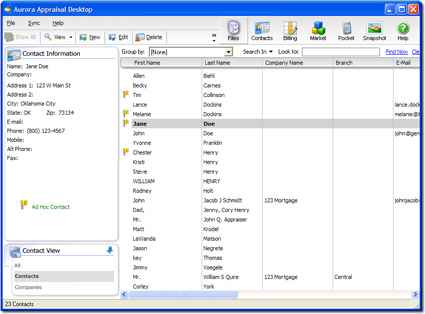

Other brand and product names are trademarks or registered trademarks of their respective owners. © CoreLogic | a la mode technologies, llc | Terms of Use | Privacy Policy |