Recording Full Payments |
||
As you collect payment for each report, you can log that invoice as paid in full through WinTOTAL’s desktop billing tools. To do so…
- In WinTOTAL’s invoice manager, locate the invoice you wish to edit using any of the links on the left side of the window. Or, use the Find box to search for an invoice.
- Click to select the invoice(s) you wish to mark as paid from the list on
the right and click Mark as Paid.
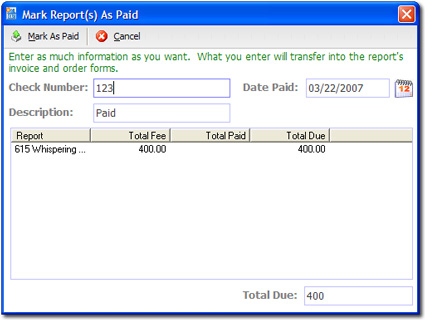
- In the screen that appears, type a Check Number, Date Paid, and Description of the payment into the provided boxes.
- Finally, click Mark as Paid to apply your payment.

Other brand and product names are trademarks or registered trademarks of their respective owners. © CoreLogic | a la mode technologies, llc | Terms of Use | Privacy Policy |