Paying Employees |
||
WinTOTAL can help you mark record and track employee payments for particular jobs. Keep in mind that this is an accounting entry only and doesn’t actually “pay” the employee and put money in their bank account. To record employee payments…
- From either WinTOTAL’s invoice manager or its accounting tool, click Pay Employees in the toolbar at the top of the screen.
- Select the employee you wish to pay from the drop-down list.
- Enter the check number and date.

Note: Only employees you have included at the bottom of an invoice form with an amount due appear in this list. - A list of unpaid appraisal work for that appraiser appears. Mark the
orders for which you want to log the appraiser as paid.
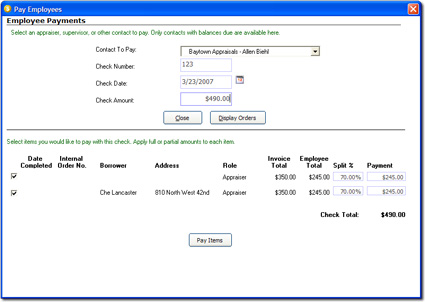
- The Employee Total column shows the calculated default fee split you’ve configured for each product type and appraiser. If you need to defer from the default payment for any particular appraisal, type the adjusted fee split percentage or dollar value into the Split % or Payment fields provided.
- Finally, click Pay Items to mark them as paid.
- When the Accounts Payable Summary appears, click Close.

Other brand and product names are trademarks or registered trademarks of their respective owners. © CoreLogic | a la mode technologies, llc | Terms of Use | Privacy Policy |