Defining Jobs & Fees |
||
You can significantly speed up the invoicing process by setting up your products and fees in WinTOTAL’s billing module. By doing so, you can specify the product and fee once and then select it from your pre-defined list in your invoice rather than having to micromanage the details of each invoice. WinTOTAL’s master Product List holds your personalized set of standard products and prices. Once you’ve configured it, your WinTOTAL order and invoice forms receive a drop-down list complete with your fee information, saving you valuable time when entering new orders. To set up your master product list…
- From desktop billing, click Fee Setup in the Navigation pane to the left.
- Then, click the Products and Client Fees link that appears below the Navigation pane.
- Click Product List in the top toolbar.
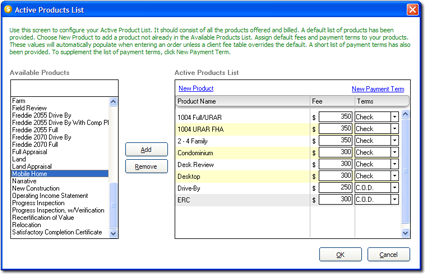
- In the screen that appears, we provide a list of the industry standard job
types to help your save time, but you’re welcome to add your own custom
products as well.
- To add the pre-defined products to your product list – Click to select the product you wish to add to your personal product list. To select multiple pre-defined products, hold down the Ctrl key as you click each item. To select all of the pre-defined products, click the first product in the list, hold the Shift key down, and then click the last product in the list. Once you’ve selected the pre-defined products you wish to add to your product list, click Add.
- To create your own new products – Click the New Product link at the top of the right column. Then, type a name for your new product and click OK to add it to your product list.
- To remove a product from your product list – Click to select the product(s) you wish to remove and then click Remove.
- Once you’ve set up the list of products you offer, type your standard fee beside each product.
- Finally, as necessary, choose a specific payment method from the Terms list beside each product. To add a new payment method, click the New Payment Term link at the top of the right column, type a name for your new payment method, and click OK.
- When finished, click OK to save your product list and standard fees.

Other brand and product names are trademarks or registered trademarks of their respective owners. © CoreLogic | a la mode technologies, llc | Terms of Use | Privacy Policy |