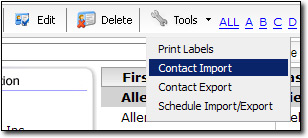
- Top Producer 7i
- Excel Comma Separated File (.CSV)
- Outlook
- ACT

Importing contacts from your existing contact manager or email program saves you from having to create contacts manually. To use our contact import tool, you must first export your contacts from your local contact management system as a .CSV file. Click here for instructions.
To download a blank template which contains all the usable headers for a .CSV import, click here.
Once you've exported a .CSV file from your contact management software, you can import it directly into your XSite. To do so:
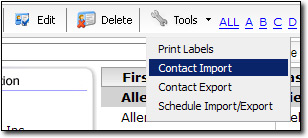

If you want to import additional contacts, repeat the steps above. Once you've imported the contacts, you may want to go back and edit each contact, update their information and assign them to additional groups.