Tab Management |
||
Just as TOTAL for Tablet PC allows you to customize the list of fields and groups provided in any Data tab, you can also create, delete, and rearrange entire tabs in the Data collection screens. When used in conjunction with TOTAL for Tablet PC's Data Layouts, this provides a versatile and custom-tailored electronic means of collecting field data.
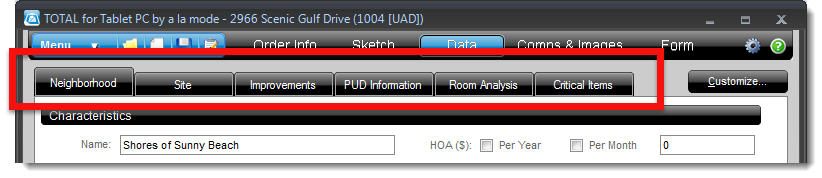
Managing Tabs |
||
- In the Data section of a file in TOTAL for Tablet PC, right-click an existing tab.
- Then, you can add, delete, rename, or rearrange the tabs in your current
data layout.
- To create new tabs that you can fill with your own custom set of data collection fields, select Add from the menu that appears, type a name for your new tab and click OK.
- To move the tab you clicked, select Move Left or Move Right to move the tab you clicked either direction.
- To remove the tab you clicked, select Delete and click Yes to confirm that you wish to delete the tab.
- To rename the tab you clicked, select Rename, type a new name into the provided box, and click OK.

Other brand and product names are trademarks or registered trademarks of their respective owners. © CoreLogic | a la mode technologies, llc | Terms of Use | Privacy Policy |