Data Layouts |
||
Since different property types and different appraisal types require you collect different data in the field, TOTAL for Tablet PC sports a "Data Layout" system to help you quickly flip between virtual checklists in the field. By default, TOTAL for Tablet PC includes data layouts for the 1004, Condo, and Mobile Home forms, but you can create and use your own data layouts for any purpose. You simply create a new data layout, set it as the active layout, and customize its fields to your needs.
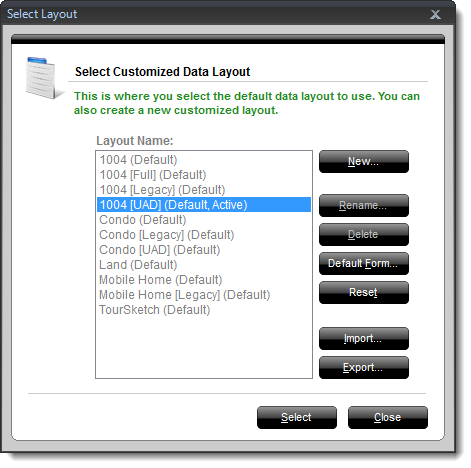
Selecting Data Layouts |
||
To access TOTAL for Tablet PC's data layouts and select an appropriate layout for your current report:
- In a report, select Menu, File, Select Data Layout from the main menu.
- In the data layout screen, click to select the desired data layout.
- Click Select at the bottom of the screen to switch the data layout.
Managing Data Layouts |
||
As you work with TOTAL for Tablet PC, you can create, delete, and manage your data layout profiles. To do so:
- In a report, select Menu, File, Select Data Layout from the main menu.
- In the data layout screen:
- Click to select a layout and then click Delete to remove it from TOTAL for Tablet PC.
- Click New, type a name for your data layout, and click OK to create a new data layout.
- Click to select a data layout, click Rename, alter its name, and click OK to rename it.
- Click to select a data layout, click Reset, and click Yes to restore the layout to its default set of fields.
- When finished, click Close in the data layout screen.
Importing/Exporting Data Layouts |
||
TOTAL for Tablet PC lets you easily import or export data layouts so you can exchange them with colleagues. To do so:
- In a report, select Menu, File, Select Data Layout from the main menu.
- In the data layout screen:
- Select a layout, click Export, select a save location, and click OK to save an exported data layout profile (.dlp).
- Click Import, browse out to the data layout profile you want to import, select it, and click Open and then OK to import it.
- When finished, click Close to close the data layout screen.

Other brand and product names are trademarks or registered trademarks of their respective owners. © CoreLogic | a la mode technologies, llc | Terms of Use | Privacy Policy |