Organize Files |
||
To help you manage your report files like an electronic file cabinet, TOTAL for Tablet PC provides ways for you to move and copy files into other folders or sort them.
To move or copy a file:
- From the File Manager, select the file you wish to move or copy.
- Right-click the file and choose Cut to move the file to a
new folder or choose Copy to create an exact duplicate in
another folder.
- Select a folder into which you want to move or copy your file and open its context menu.
- In the menu that appears, choose Paste to complete the move or copy of your file.
| Hint: You can move files back and forth between your computer and your TOTAL for Tablet PC report manager by simply dragging and dropping the file. For instance, to move a TOTAL for Tablet PC report from your desktop into the TOTAL for Tablet PC report manager, you'd just drag it from your desktop to any folder in your report manager and then drop it. | |||
To sort your files:
- In the File Manager, click the header
above the Description or Date columns to
sort your files in ascending order.
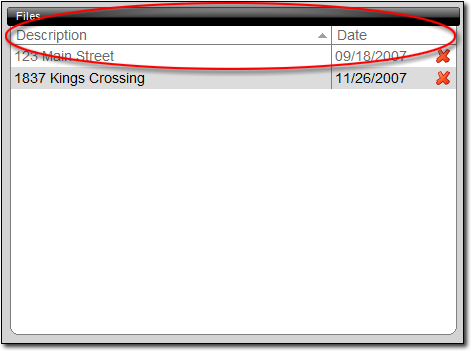
- Click the header again to reverse the sort order.

Other brand and product names are trademarks or registered trademarks of their respective owners. © CoreLogic | a la mode technologies, llc | Terms of Use | Privacy Policy |