Folder Management |
||
You can create as many folders as you need in TOTAL for Tablet PC to help you organize your files. To create a folder:
- From the File Manager, select the folder into which you want to add your new folder.
- Once you've selected the parent folder for your new folder, click New Folder.
- In the screen that appears, enter a name for your new folder and click
Create.
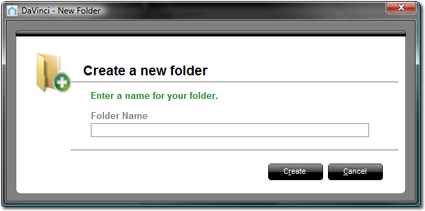
As you continue to create new folders, you may need to reorganize them to accommodate more folders. To move a folder into another folder:
- From the File Manager, select the folder you want to move.
- Then, you can move the folder in two ways:
- Drag and drop the folder into a new parent folder.
- Right-click the folder and choose Cut. Then, open the context menu for a new parent folder and choose Paste.
As necessary, you can also delete folders. Keep in mind that by deleting a folder, you also delete all of the files inside of it. To delete a folder and its contents:
- From the File Manager, select the folder you want to delete and right-click it.
- From the menu, choose Delete and then confirm that you want to delete the folder and its contents in the prompt that appears.

Other brand and product names are trademarks or registered trademarks of their respective owners. © CoreLogic | a la mode technologies, llc | Terms of Use | Privacy Policy |