Format Sketch Labels |
||
As necessary, you can adjust the font type, size, color, and other formatting of the labels you use in your sketch. To do so:
- In a sketch, click
Modify in the toolbar at the top of the screen.
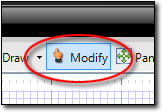
- Click to select a label you wish to format or add a new label.

Hint: If you want to apply the formatting options to all of the labels currently in your sketch, click Edit, Select All Text from the menus to select all labels. Then, apply your formatting options. - Now, use the formatting options in the toolbar to the upper right to set
the font, size, color, and formatting of your label. This can also be
done through the Properties panel on the right.

| Note: If the formatting toolbar is not available in the toolbar at the top of the screen, click View, Toolbars, Formatting in the menus to enable it. | |||

Other brand and product names are trademarks or registered trademarks of their respective owners. © CoreLogic | a la mode technologies, llc | Terms of Use | Privacy Policy |