Field Formatting |
||
TOTAL for Tablet PC allows you to customize each field in its forms to meet your needs. To customize a form field:
- Open the form customization screen for the form containing the field you wish to format.
- In the screen that appears, select the group in the Groups pane that contains the field you wish to format.
- Select the desired field from the Active Items list on the right.
- Apply your formatting options using the Item Properties pane. Depending on
the field you choose to format, different options may appear. These options
include:
- Size - Choose Small, Medium, or Large to control the physical width of the field.
- Critical - Check the box to mark the field as critical
- Show County - Check the box to show a County field in the form. This only applies to the Property Address field.
- Show Map Button - Check the box to include a
View Map button you can use to view the location of the
property. This only applies to the Property Address field.
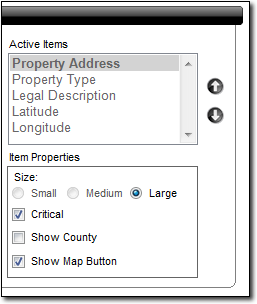
- When finished, click OK to save your changes.

Other brand and product names are trademarks or registered trademarks of their respective owners. © CoreLogic | a la mode technologies, llc | Terms of Use | Privacy Policy |