Create Files |
||
You can create new files from TOTAL for Tablet PC's File Manager or from within an existing file.
To create a new file from TOTAL for Tablet PC's File Manager:
- From the File Manager, you can create a
new file in two ways:
- Click New Report in the lower right corner of the screen.
- Right-click anywhere in the file list and choose New Report from the menu.
- In the screen that appears, enter a Property Address and select a folder to hold the file from the Report Folder menu.
- Select an appropriate Data Layout from the
drop-down.
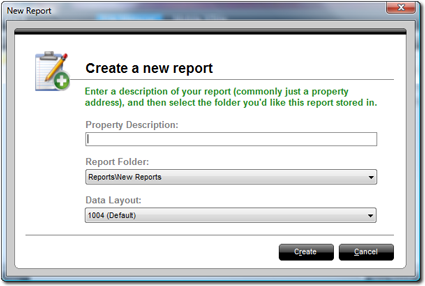
- When finished, click Create to create your new file and open it for editing.
To create a new file from within another file:
- With a file open in TOTAL for Tablet PC:
- Open the Menu and select File, New.
- Click the New button in the main toolbar in the upper
left corner.
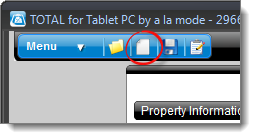
- In the screen that appears, enter a Property Address and select a folder to hold the file from the Report Folder menu.
- Select an appropriate Data Layout from the
drop-down.
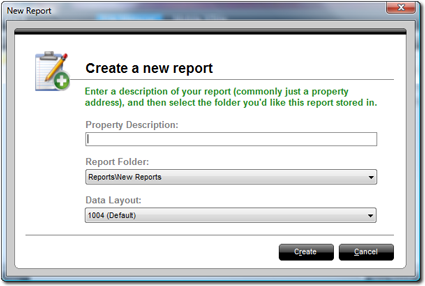
- When finished, click Create to create your new file and open it for editing.

Other brand and product names are trademarks or registered trademarks of their respective owners. © CoreLogic | a la mode technologies, llc | Terms of Use | Privacy Policy |