Adjust Line Lengths |
||
As necessary, you can adjust the length of any line in your sketch after you've finished drawing it. To adjust the length of an exterior wall line:
- In a sketch, click the Modify
button in the main toolbar.
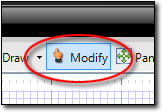
- Click to select the interior or exterior wall you wish to adjust.
- Then, do one of the following:
- Type the length of the wall in the Length field of the
Properties panel on the right.
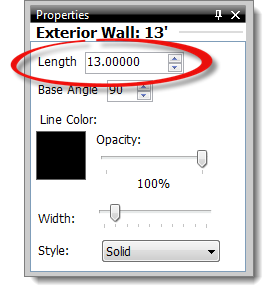
- Click to select an end point of the line and drag the end point to the appropriate location to alter the line length.
- Type the desired line length and hit Enter on the keyboard. For instance, you could adjust a 49 ft line up to a 50 ft line by typing 50 and hitting Enter.
- Type the adjustment length you'd like to apply to your line and optionally then tap the arrow key corresponding to the direction of the line. For instance, if your current line is 49 ft to the right and you need to change it to 50 ft long, you would type 1 (if you're using feet as your unit of measure) and then tap the right arrow to extend the line by 1 ft.
- Type the length of the wall in the Length field of the
Properties panel on the right.

Other brand and product names are trademarks or registered trademarks of their respective owners. © CoreLogic | a la mode technologies, llc | Terms of Use | Privacy Policy |