Add & Orient Photos |
||
While you can always attach images to your report, TOTAL for Tablet PC's sketching tools provide an additional way that you can add photos to your report and depict the orientation of the photo inside the sketch. To add a photo to your report and orient it through your sketch:
- In a sketch, click the camera icon in
the main toolbar.

- When the line-of-sight icon attaches to your cursor, drag it to the
appropriate location for the image on your sketch and click to place it on
your sketch.
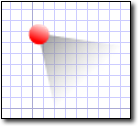
- In the screen that appears, click Browse and navigate out to the image you want to insert on your computer's hard drive, an SD card, or directly on your camera through a USB or Bluetooth connection. Once you find the photo you want to insert, select it and click Open.
- In the fields provided add an Address,
Description, Photo Type, and any
Notes you want to attach to your subject photo.
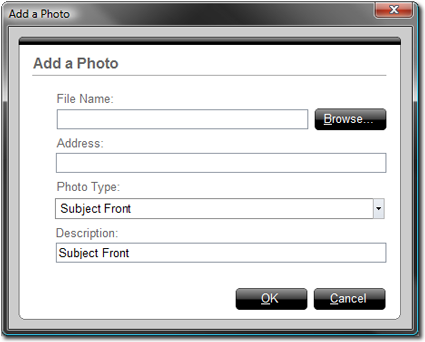
- When finished, click OK to insert your photo into your listing.
- Finally, rotate the photo marker until the line-of-sight attached to it aligns with the direction of the photo.

Other brand and product names are trademarks or registered trademarks of their respective owners. © CoreLogic | a la mode technologies, llc | Terms of Use | Privacy Policy |