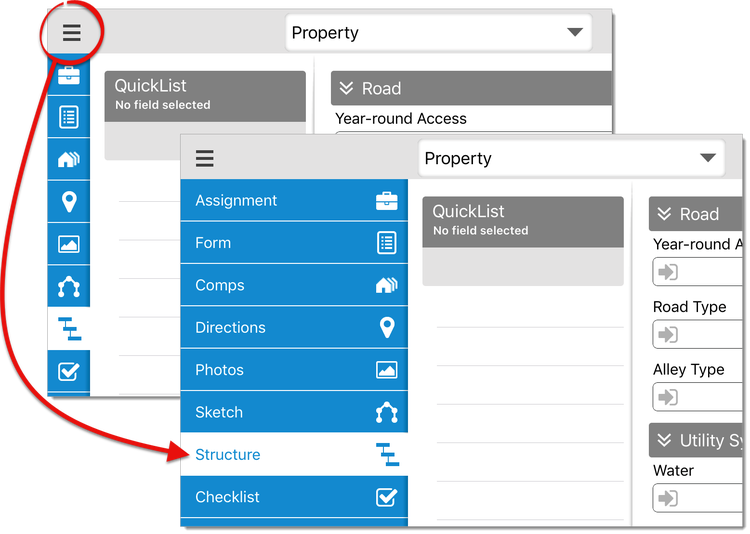
You can also access the details for a room from the Sketch PowerView by double‑tapping a room label you placed on your sketch.
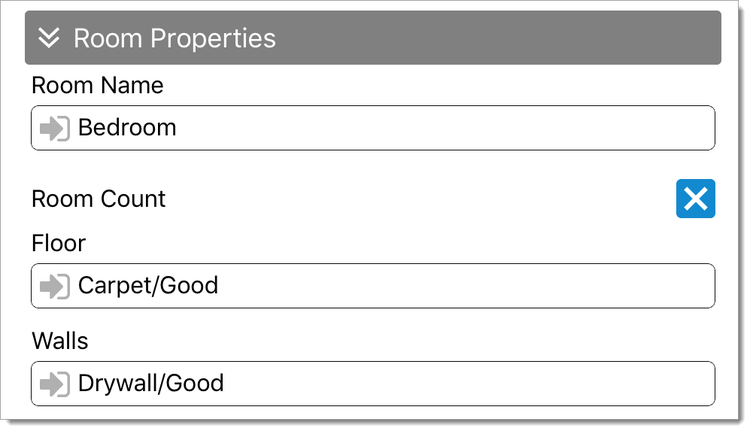
 ) below a photo slot in the
Photos section to take a picture. Press the existing file
icon (
) below a photo slot in the
Photos section to take a picture. Press the existing file
icon ( 
When you insert a photo, an additional photo slot is added to the form dynamically — allowing you to add as many photos as you need.