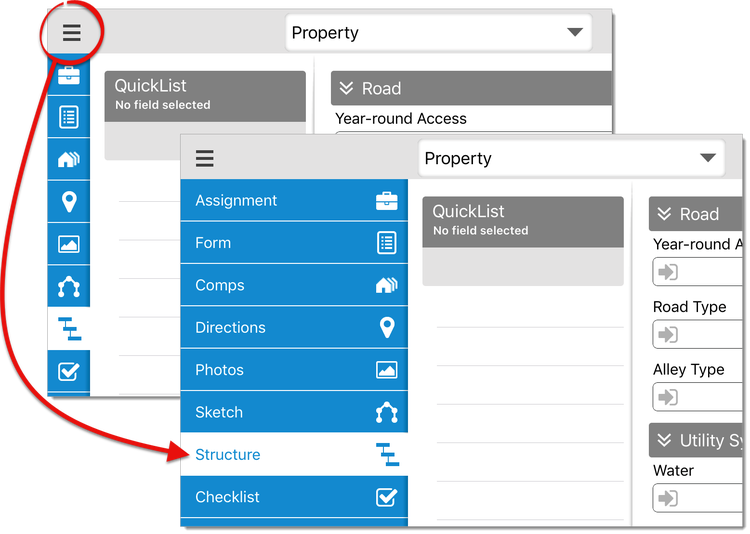
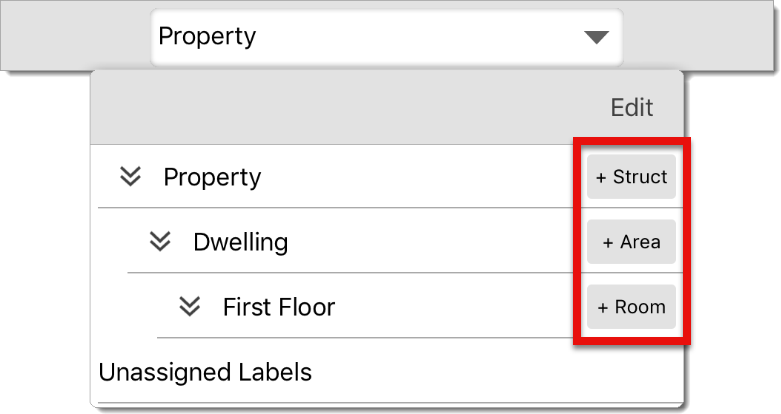
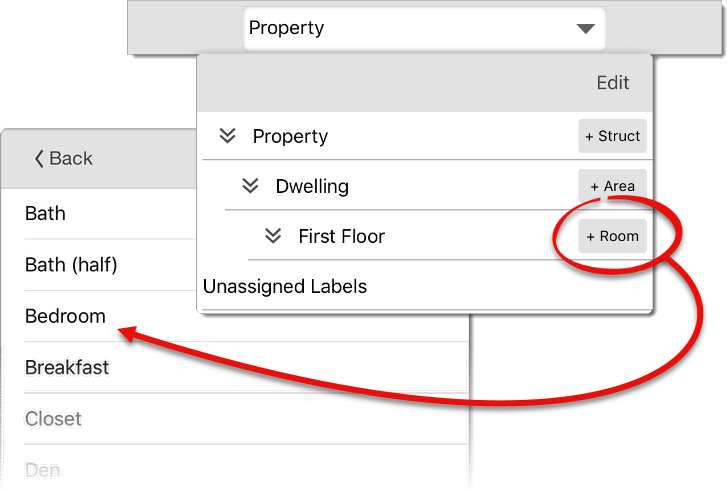
To add a structure, area, or room in TOTAL for Mobile:
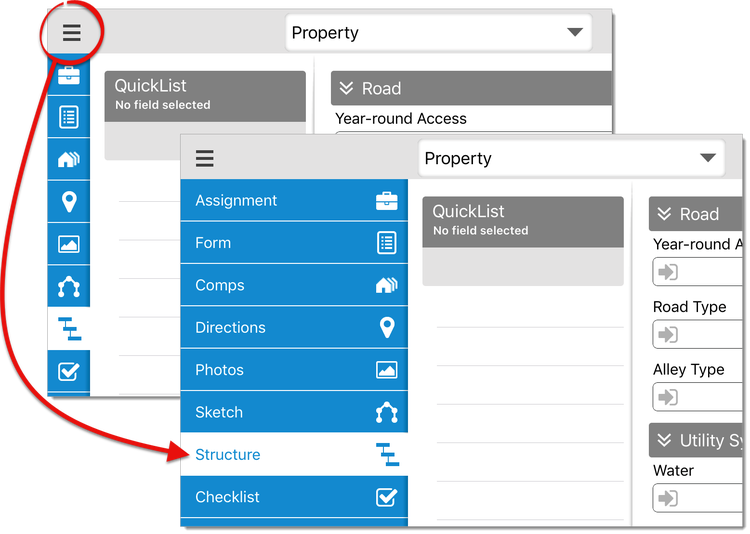
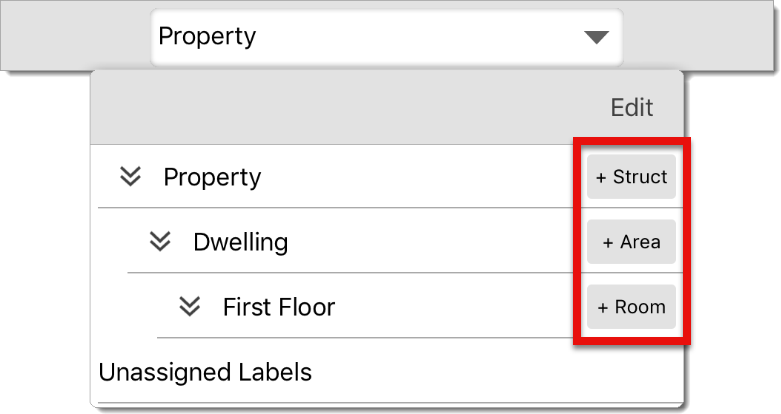
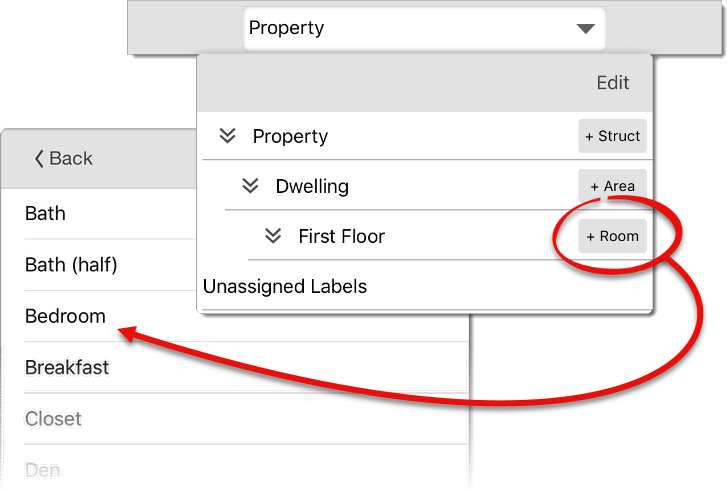
That's it! Once you've added areas to the property, tap the structure, area, or room type you just added to view and edit its details.
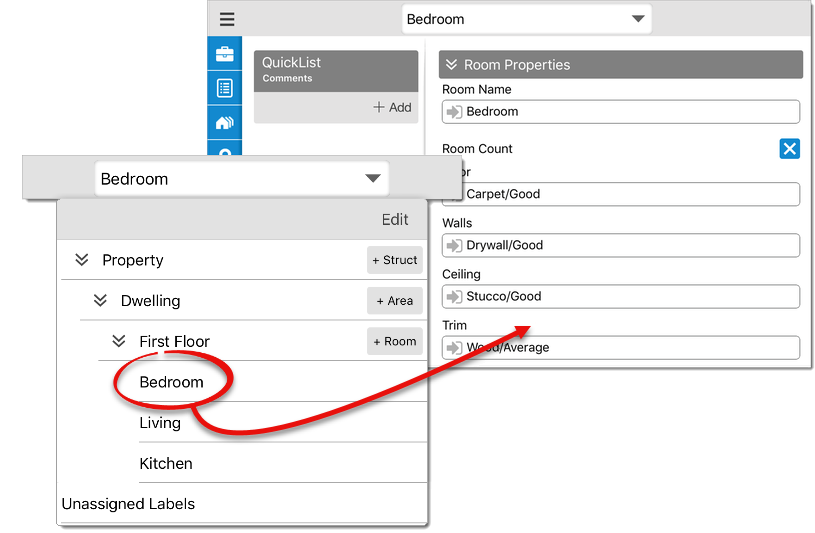
As you add room labels to your sketch, the corresponding rooms are added to the list of Rooms in the Structure PowerView. Simply double‑tap the label or select it and press Info at the top to view and edit the room's details.