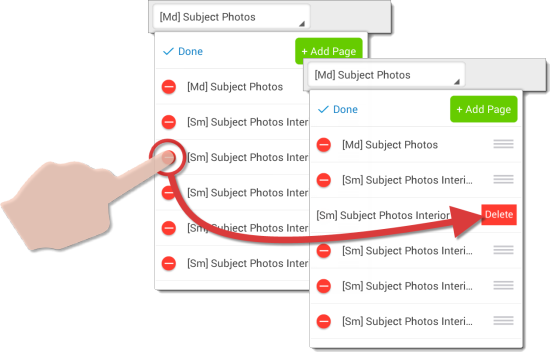To add photo pages to your report in TOTAL for Mobile:
- Open a file in TOTAL for Mobile, or create a new one.
- Tap the menu icon (
 ) and press
Photos. You can also tap the Photos
PowerView icon (
) and press
Photos. You can also tap the Photos
PowerView icon (  ) on the left.
) on the left.
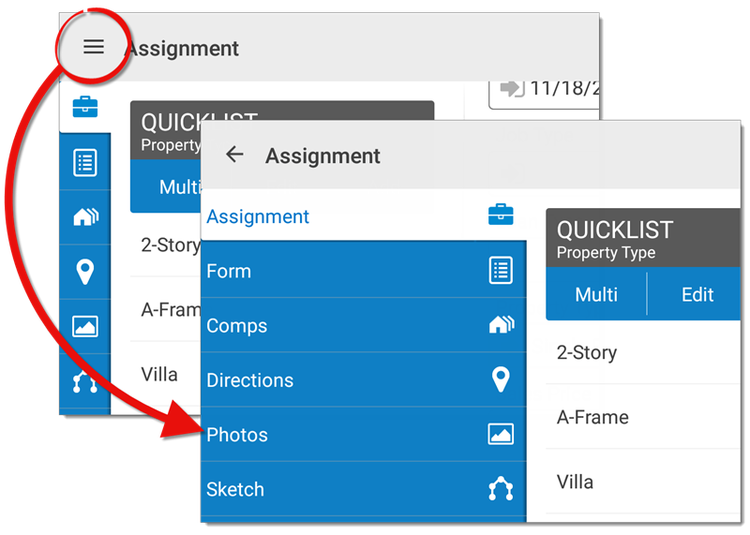
- If your report has no photo pages in it, tap Add Page at
the top of the screen. If the report already has a photo page, tap the
drop‑down menu at the top and press Add Page.
- Locate the form using the 3 categories provided:
- Common Pages: Lists 9 of the most commonly used photo
pages.
- All Photo Pages: Displays every photo page available in
TOTAL for Mobile and TOTAL.
- Photo Pages in Report: Displays a list of the forms
currently in your report so that you can easily find and add another copy of
a form you're already using. (This option only appears when you have a photo
page in your report.)
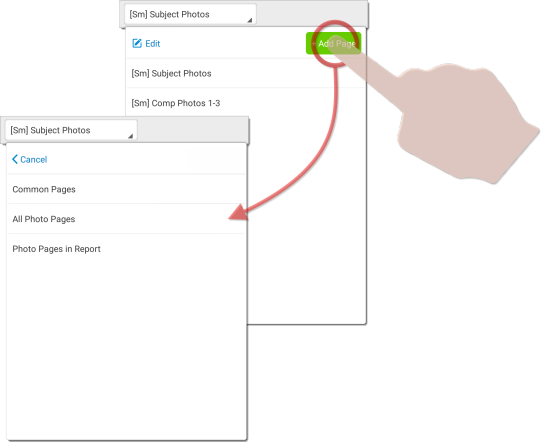
- When you locate a form you want to use, tap the form to add it to your
report.
To remove photo pages from your report in TOTAL for Mobile:
- Open your report if it's not open already, tap the menu icon (
 ) , and press
Photos. You can also tap the Photos
PowerView icon (
) , and press
Photos. You can also tap the Photos
PowerView icon (  ) on the left.
) on the left.
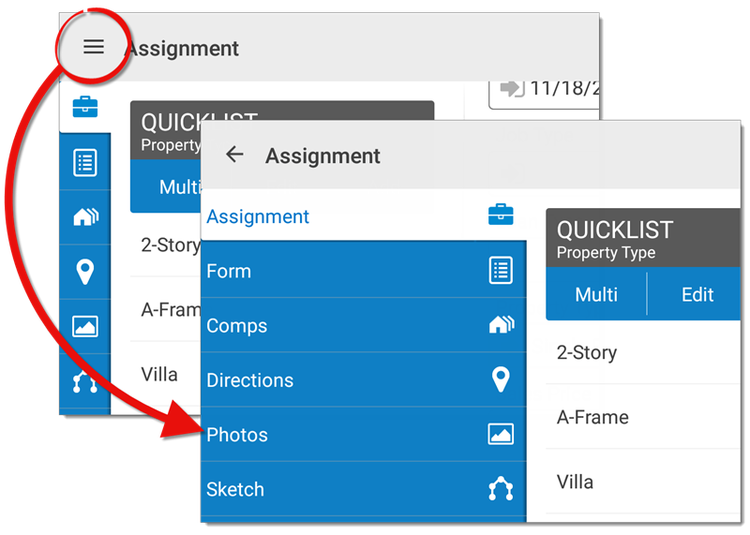
- Press Edit on the upper left of the menu.
- Tap the delete icon (
 ) beside the page you want to
remove. Then, tap the Delete button (
) beside the page you want to
remove. Then, tap the Delete button (  ) to the right of the
page to confirm deletion.
) to the right of the
page to confirm deletion.
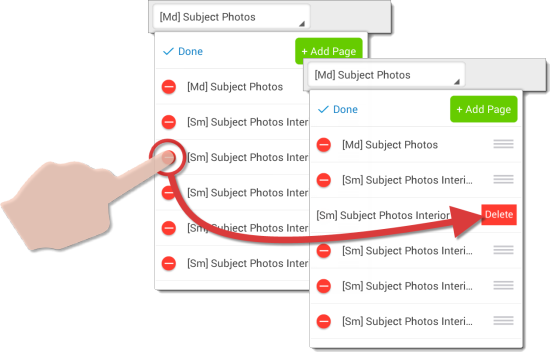
- When you're finished, tap Done on the upper left.
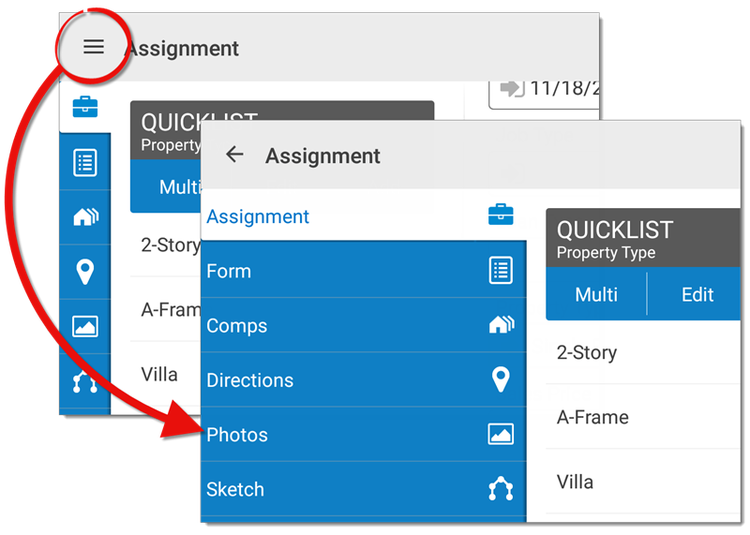
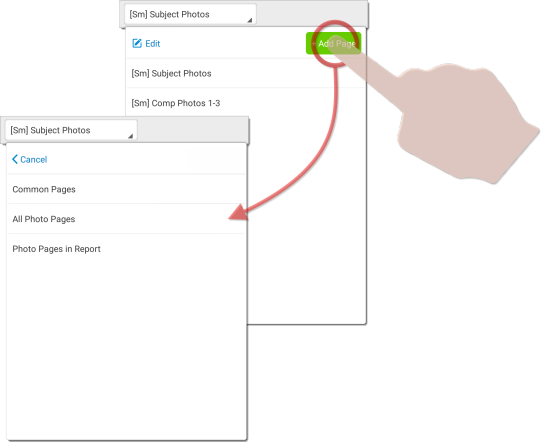
 )
)