As you're taking notes in the field, inevitably you will encounter something
during the inspection that can't be documented in the data entry fields or
sketch. For situations like this, TOTAL for Mobile provides a versatile Freehand
Draw mode you can use to take notes by hand or make quick drawings of the site
area or lot size for easy reference or documentation.
- From the Notes
PowerView, press Draw at the bottom.

- Use your finger or stylus to draw or write on the screen.
- Using the Freehand Draw toolbar you can add, remove, and toggle between
pages, or undo actions:
- To adjust pen options — Tap the pen options
icon (
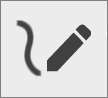 ) to change the
pen color and/or pen size.
) to change the
pen color and/or pen size.
- To add a page — Tap the More Options icon (
 ) in the upper right and
then press the plus sign (
) in the upper right and
then press the plus sign (  )
)
- To remove a page — Tap the More Options icon (
 ) in the upper right and
then press the delete icon (
) in the upper right and
then press the delete icon (  ) and tap
Yes to confirm deletion.
) and tap
Yes to confirm deletion.
- To toggle between pages — Tap the left and right
arrows (
 ) in the toolbar on the
upper right.
) in the toolbar on the
upper right.
- To undo an action — tap the undo icon (
 ) in the toolbar on the
upper right. Tap undo again to undo the next most recent action.
) in the toolbar on the
upper right. Tap undo again to undo the next most recent action.


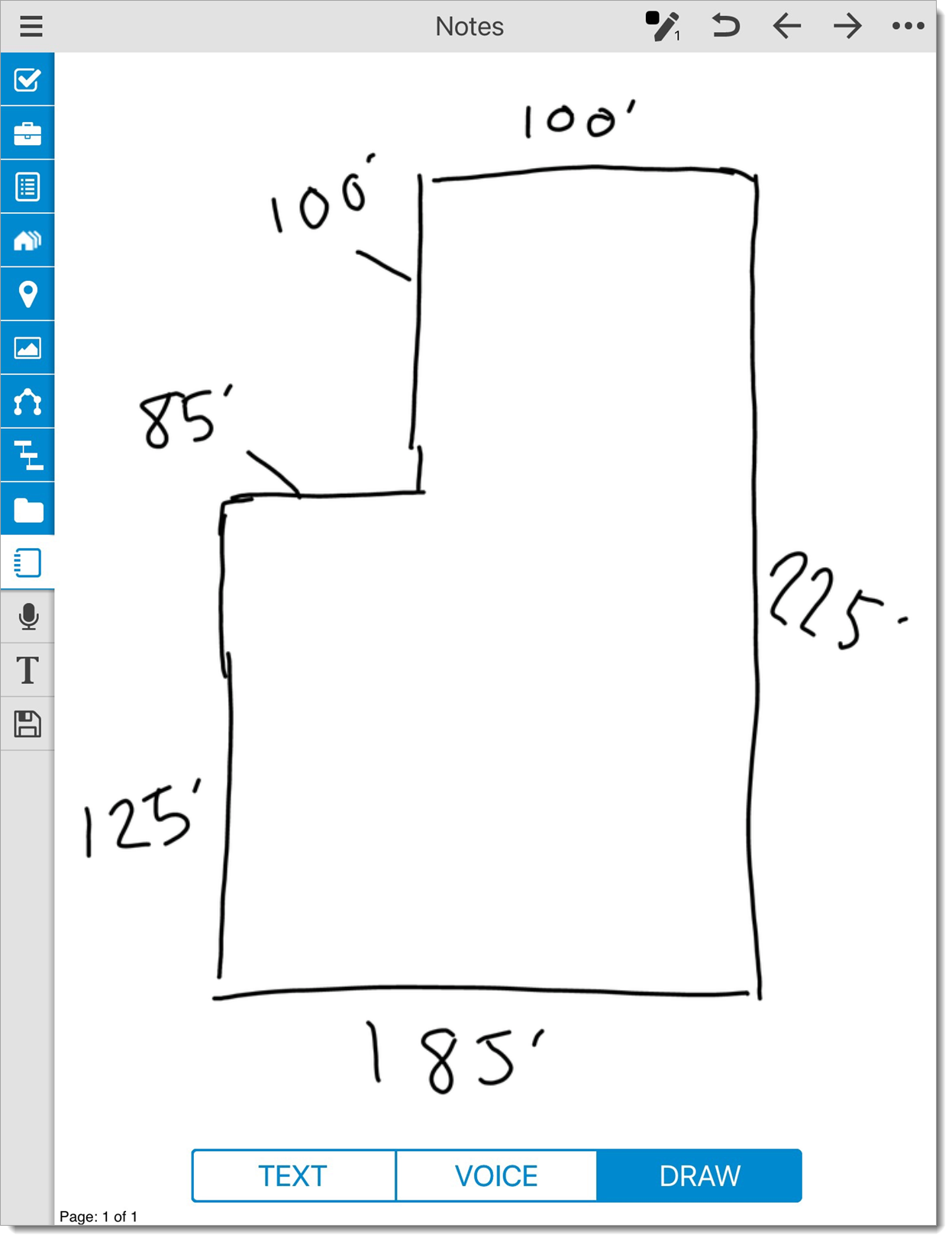
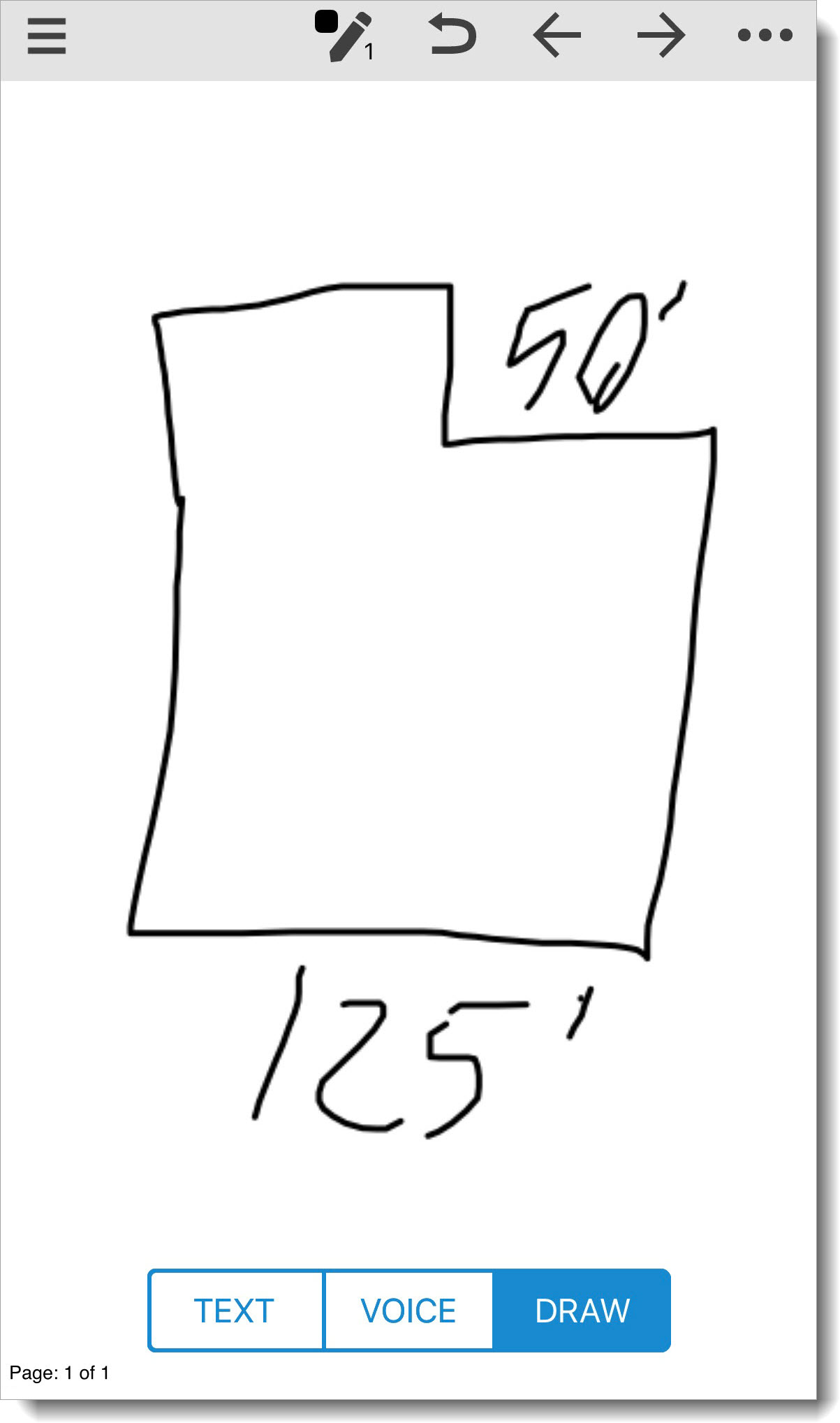
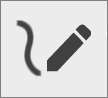 ) to change the
pen color and/or pen size.
) to change the
pen color and/or pen size.
 ) in the upper right and
then press the plus sign (
) in the upper right and
then press the plus sign (  )
)
 ) in the upper right and
then press the delete icon (
) in the upper right and
then press the delete icon (  ) and tap
Yes to confirm deletion.
) and tap
Yes to confirm deletion.
 ) in the toolbar on the
upper right.
) in the toolbar on the
upper right.
 ) in the toolbar on the
upper right. Tap undo again to undo the next most recent action.
) in the toolbar on the
upper right. Tap undo again to undo the next most recent action.