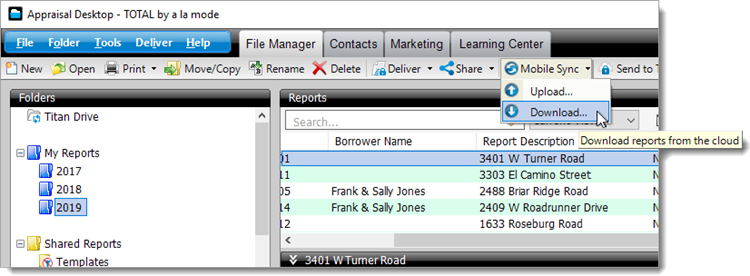
You can also complete this process by going to TOTAL's Dashboard and selecting Download under TOTAL for Mobile Sync.
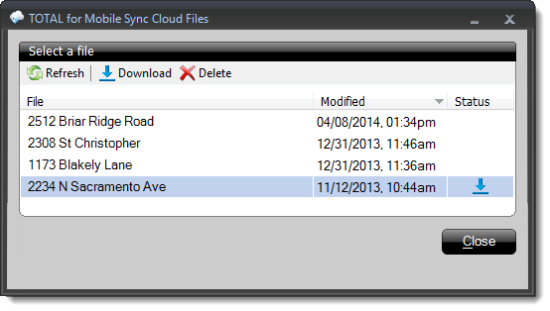
- Merge into a currently open report
- This option leaves the data in the selected report intact, and populates the blank fields in your report with the data from the report you are downloading from the cloud. This is the same process used when merging reports in TOTAL.
- Choose a report from your Appraisal Desktop
- This option displays your Appraisal Desktop, allowing you to select a report to merge into.
- Create new report
- When this option is chosen, no further action is required. Simply click Import to open the report and add it to TOTAL's Appraisal Desktop.