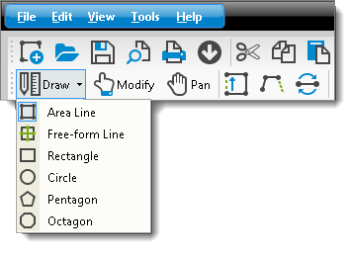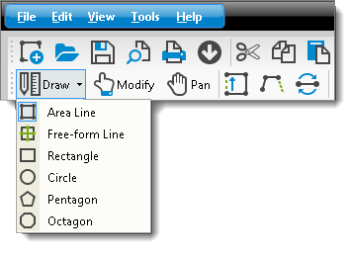TOTAL Sketch provides access to a variety of predefined area line shapes you
can add to your sketch as a starting point for areas you create.
- In a sketch, click
the down arrow beside the Draw button in the toolbar or
select the Draw panel at the right of the screen and select
the desired shape. Shapes include:
- Circle
- Rectangle
- Pentagon
- Octagon
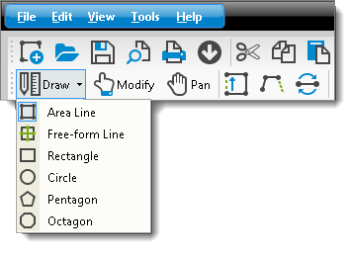
- Once you've selected a shape, place your pen over the desired starting
point for the shape. For circles, that starting point is the center of the
circle. For all other shapes, the starting point is one of the intersections
of the shape.
- Click the screen to place the starting point and, while holding down the
pen on the screen, move the pen in any one direction to enlarge the shape.
When the shape meets the desired size, pick up the pen to place it.
- As necessary you can rotate the shape or adjust individual line lengths
within it. Just click Modify in the main toolbar and do one
of the following:
- Click to select the shape and then click the green circle above it and
drag it to rotate the shape.
- Click and drag and end point within the shape to adjust the line lengths
and/or angles.