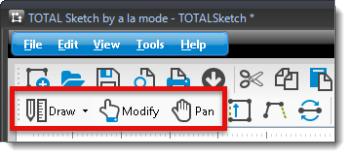If you're using a tablet with a full operating system, but don't want to
hassle with a detachable or on‑screen keyboard for sketching, you can opt to
draw using a stylus. This section shows you how to navigate your TOTAL Sketch
program while in Pen Mode.
If you're running TOTAL Sketch on a tablet version of Windows, you have the
ability to sketch using digital ink, or using a stylus in Pen
Mode ‑ literally drawing the sketch as if on a clipboard. If you're
running TOTAL Sketch inside of WinTOTAL, TOTAL, or another formfilling software,
you simply use the mouse and keyboard to sketch instead.
To set up your device for TOTAL Sketch a stylus, or Pen Mode:
- In a file, open the Sketch PowerView, or open TOTAL
Sketch from your desktop.
- With your sketch program open, click the gear icon for your global
Preferences, located in the top right corner.

- In the Preferences window, under the
General tab, select Pen Mode, then click
OK.

- From the toolbar, select the drawing mode that's appropriate for your
situation. Modes include:
- Draw Mode — This is intended for use when you want
to draw a new area in a sketch. Click Draw in the main
sketch toolbar to begin drawing your sketch.
- Modify Mode — This is used when you need to adjust
part of an existing sketch. Click Modify in the main sketch
toolbar to begin modifying your existing sketch.
- Pan Mode — This mode allows you to pan your image
left, right, up, or down, by clicking and dragging within your sketch area.
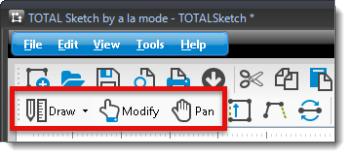
- Then, draw or modify your sketch as necessary and remember to save your
sketch before closing your file.