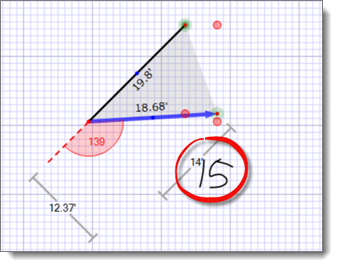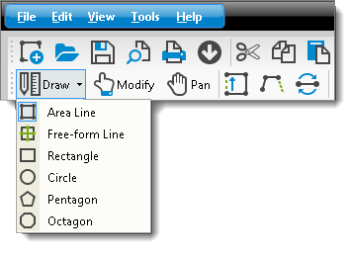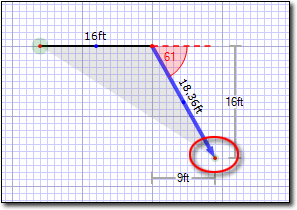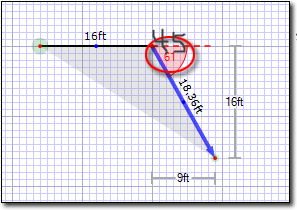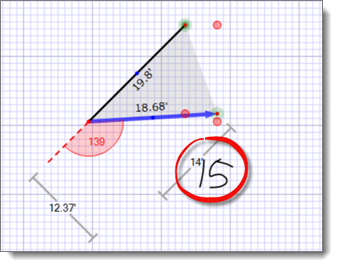TOTAL Sketch provides several ways you can draw or adjust the angles in your
sketch. To draw an angle with the keyboard and mouse:
- In a sketch, click
the down arrow beside the Draw button in the toolbar or
choose the Draw panel at the right side of the screen and
select either Area or Free‑form Lines.
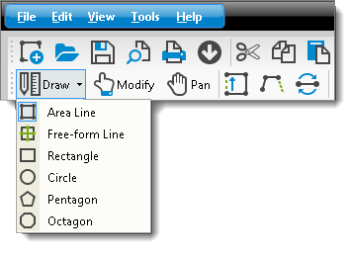
- Click your sketch to place a starting point for your new line and begin
drawing.
- Now, simply draw your angled line. Once the line is set, you can adjust
the angle in two ways:
- Click the Modify button in the toolbar at the top of
the screen. Then, click the open end of your line and drag it to adjust the
angle (and length) of your line.
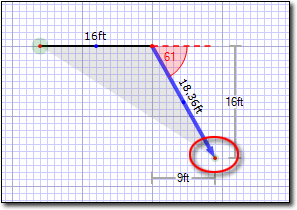
- Remain in Draw mode and simply write the correct angle
over top of the existing angle label.
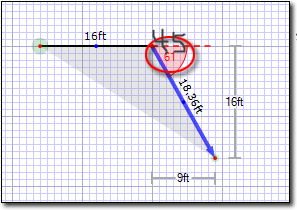
Drawing Angles using Rise and Run
In addition to modifying your angles, you can adjust the rise and run of a
line using your stylus. Once your angle is created and rise and run measurements
are displayed, simply write over the existing rise or run label
to adjust.