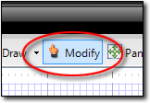In TOTAL Sketch, you can easily adjust a single item or an entire sketch. To
delete an item or items from your sketch:
- In a sketch, click
the Modify button in the main toolbar.
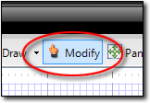
- Now, select the item(s) you wish to delete.
- To select a single item, just click it.
- To select all items within a specific region, click and drag your cursor
(while holding down the pen) to form a blue selection rectangle that
includes all of the items you wish to select. When you lift the pen TOTAL
Sketch selects all items contained within the blue selection region you
created.
- Finally, click the Delete (
 ) icon in the main toolbar and
confirm that you wish to delete the selected items.
) icon in the main toolbar and
confirm that you wish to delete the selected items.