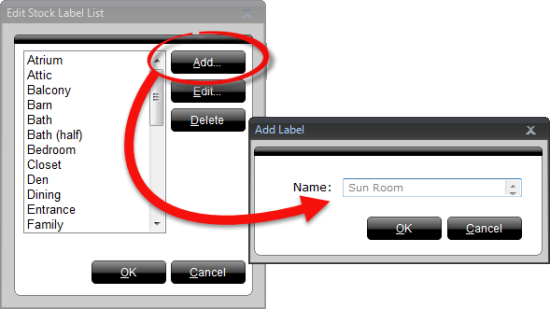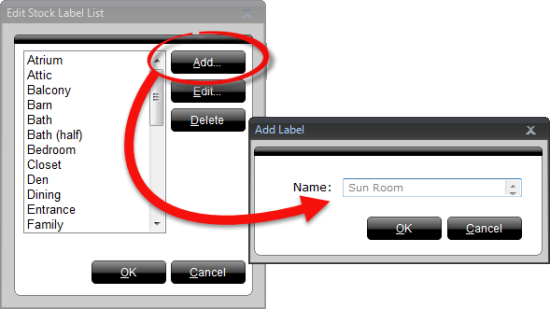To create your own custom label in addition to those provided with TOTAL
Sketch
- In a sketch, click the
Labels icon (
 ) in the toolbar at the top, or
click the Labels tab in the Sketch Panel on the right.
) in the toolbar at the top, or
click the Labels tab in the Sketch Panel on the right.
- At the bottom of the list of labels, click Edit List.
- Click Add in the window that appears, enter the label
name as you'd like it to appear on your sketch, and click OK.
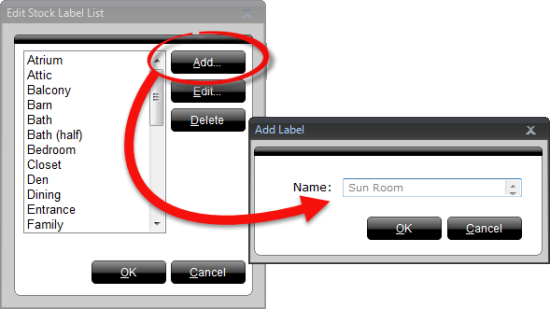
- The label now appears alongside TOTAL Sketch's list of stock labels. Click
to select it and apply it to your
sketch.