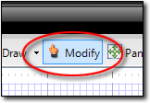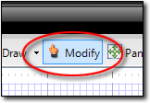Cloning an area in TOTAL Sketch is as simple as copying and pasting the area
into your sketch. To clone an area in TOTAL Sketch:
- In a sketch, click
the Modify button in the main toolbar.
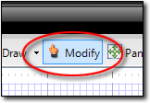
- Now, select the item(s) you wish to move. To select the entire area, click
an area off to the upper left of the region and drag your cursor (while
holding down the pen) to form a blue selection rectangle that includes all of
the items you wish to select. When you lift the pen TOTAL Sketch selects all
items contained within the blue selection region you created.
- Click the Copy (
 ) icon in the main toolbar to copy
the area. Then, click Paste (
) icon in the main toolbar to copy
the area. Then, click Paste (  ) in the main toolbar to paste it
back into your sketch.
) in the main toolbar to paste it
back into your sketch.
- Move the area to the
desired location.
- Double‑click the area label or use the Properties panel
to edit the area
definition and adjust it accordingly.