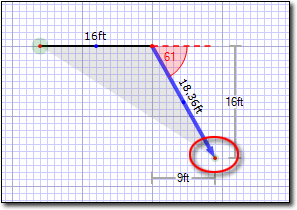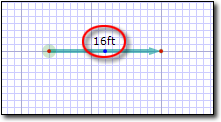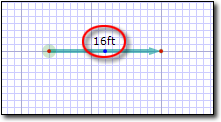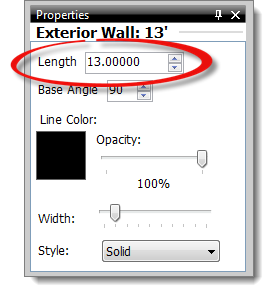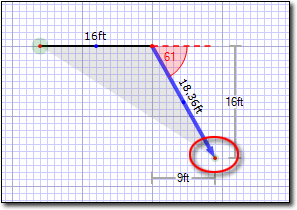As necessary, you can adjust the length of any line in your sketch after
you've finished drawing it. To adjust the length of a line, do one of the
following:
Overwrite the line length
- In a sketch, click
the Draw button in the main toolbar.
- Click to select the line you wish to adjust.
- Write the exact length of the line directly over top of the existing line
length label.
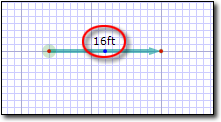
Enter the Length of the wall
- In a sketch, click
the Modify button in the main toolbar.
- Click to select the line you wish to adjust.
- Enter the length of the wall in the Length field of the
Properties panel on the right.
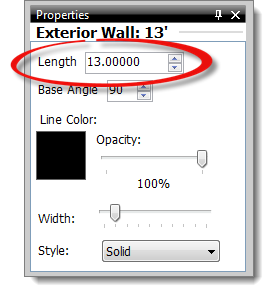
Drag the end point of the line
- In a sketch, click
the Modify button in the main toolbar.
- Click to select the line you wish to adjust.
- Click an end point on the line and drag it to the desired length and
angle. Just lift the pen to release the line.