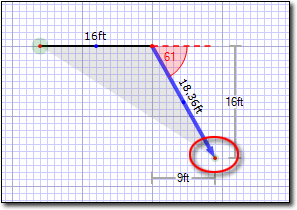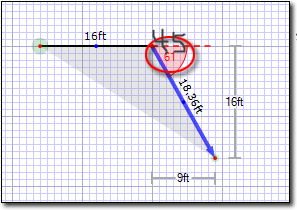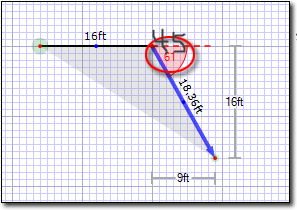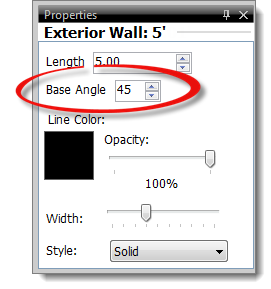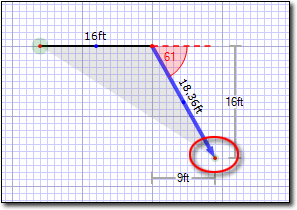To adjust the angle of a line in your sketch, do one of the following:
Overwrite the angle measurement
- In a sketch, click
the Draw button in the main toolbar.
- Click to select the line you wish to adjust.
- Write the exact angle of the line directly over top of the existing line
angle label.
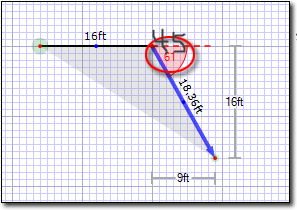
Enter the Base Angle
- In a sketch, click
the Modify button in the main toolbar.
- Click to select the line you wish to adjust.
- Enter the degree of the angle in the Base Angle field of
the Properties panel on the right.
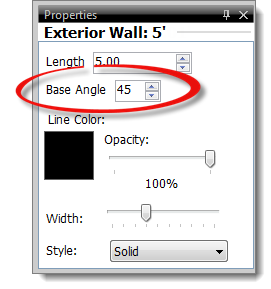
Drag the end point of the line
- In a sketch, click
the Modify button in the main toolbar.
- Click to select the line you wish to adjust.
- Click an end point on the line and drag it to the desired angle and
length. Just lift the pen to release the line.