Suggested value allows you to easily insert a subject value based on the
comps and adjustments in the Side‑by‑Side PowerView.
The Suggested Value is derived by multiplying the
weight of each comp by the Adjusted Sale Price
of that comp, repeating for each property, then adding them all together. Here
is the formula:
Suggested Value
( Adj
Sale Pricecomp 1 Weightcomp 1% ) ( Adj Sale Pricecomp 2 Weightcomp 2% ) ( Adj Sale Pricecomp 3 Weightcomp 3% ) ( … ) ( Adj
Sale Pricecomp n Weightcomp n )
Click the plus sign icon (  ) next to the
Suggested value in the Side‑by‑Side PowerView to open the
Suggested Value Calculations where you can sort, rearrange,
choose which comparables to include, adjust weight percentages, and adjust
additional options:
) next to the
Suggested value in the Side‑by‑Side PowerView to open the
Suggested Value Calculations where you can sort, rearrange,
choose which comparables to include, adjust weight percentages, and adjust
additional options:
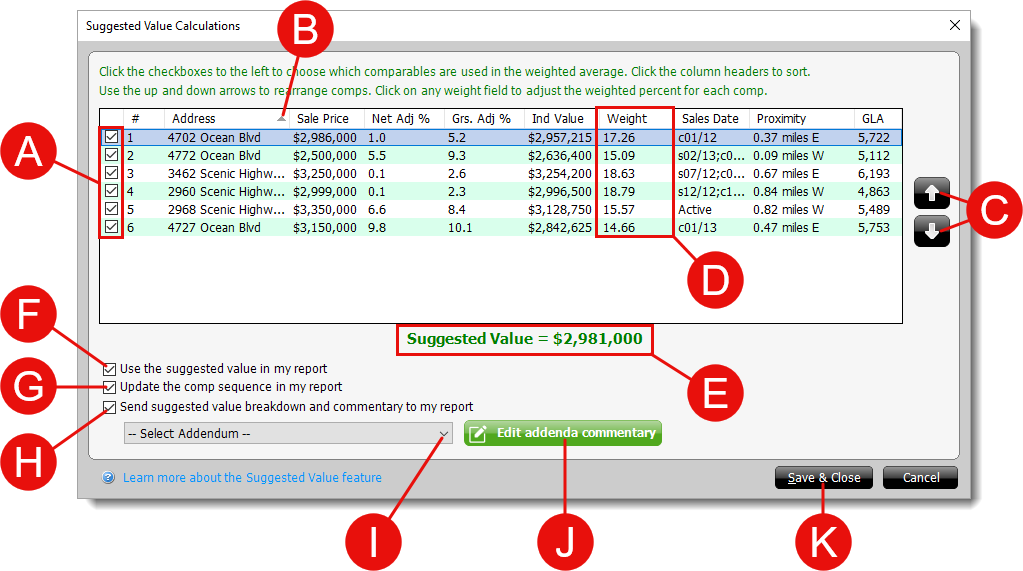
- Uncheck the box to the left of a comparable to remove it from the
suggested value calculation. This changes that comparable's weight to 0 and
distributes the remaining weight amongst the comparables still included. As
you make changes, the Suggested Value ( E )
recalculates and rounds to the nearest thousand.
- Click a column header to sort your comparables by that specific category.
- Select a comparable and use the up and down arrows on the right to
rearrange your comps and move a property up or down the list.
- Double‑click any row in the Weight column to manually
override the percentage given to individual comps. This is a great way to
customize the Suggested Value towards comparable most similar to your subject.
Once a weight is manually changed, the remaining comparable weights are
updated to evenly distribute the leftover percentage that must equal
100%.
- The value determined by the equation above — rounded to the
nearest 100th — for the comparables you've chosen to
include ( A ).
- Check the box next to Use the suggested value in my
report to insert the Suggested
Value ( E ) into the major form as the
Indicated Value by Sales Comparison Approach.
- Check the box next to Update the comp sequence in my
report to apply the changes made in the Suggested Value Calculations
window to the forms in your report.
- Check the box next to Send suggested value breakdown and
commentary to my report to push the weights grid and reconciliation
text by selecting or creating a new addendum in your
report ( I ).
- The Select Addendum dropdown lists any existing addenda
in your report. Select an existing addendum where you'd like to add the
weights grid and reconciliation text, or choose Create new
addendum to create a brand new addendum that contains only the
weights grid and reconciliation text.
- Click the Edit addenda commentary button on the bottom
left to view and edit the reconciliation commentary that is added to your
addendum. Any edits you apply in this window, are saved for you to use next
time. This is a great way to save your own template commentary to reuse
explaining reconciliation on every report.
If you Save & Close from the commentary window, your changes are
saved for the next time you open this window. Your commentary and weights
grid aren't pushed to an addenda until you click Save &
Close in the the Suggested Value Calculations
window ( K ).
- Click Save & Close to save your changes,
close the Suggested Value Calculations window, and transfer any applicable
data to your report and the details view in the E&O PowerView.
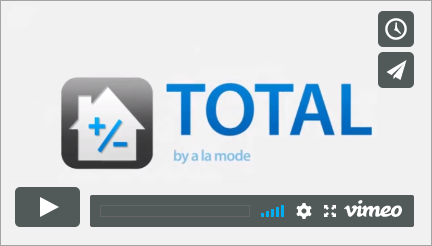
 ) next to the
Suggested value in the Side‑by‑Side PowerView to open the
Suggested Value Calculations where you can sort, rearrange,
choose which comparables to include, adjust weight percentages, and adjust
additional options:
) next to the
Suggested value in the Side‑by‑Side PowerView to open the
Suggested Value Calculations where you can sort, rearrange,
choose which comparables to include, adjust weight percentages, and adjust
additional options: