
Click this
video to see it in action!
The Appraisal Desktop provides two ways to search for reports: a basic search tool for simple searches and an advanced search tool for more specific searches.
TOTAL's basic search examines all fields and columns that are visible in the Appraisal Desktop. You can edit your column layout to include any fields you like, and as long as the data appears in the Appraisal Desktop, TOTAL will look at it when running a basic search.
To perform a basic search:
If you don't know which folder the report is stored in, change the view from Current View to All Folders using the drop‑down menu to the right of the search bar.

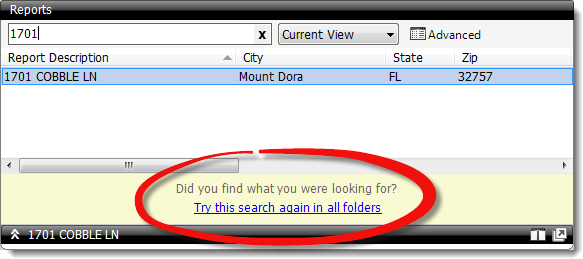
To clear your search results when you're done with them, click the X in the search bar.
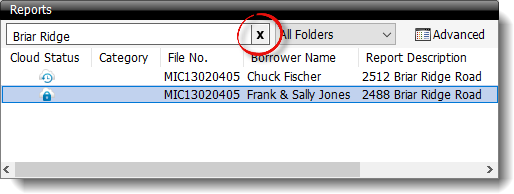
TOTAL's Locate on Disk option allows you to find a report that has been moved to the report folders on disk but is not visible in the Appraisal Desktop.
To locate a file on disk from the Appraisal Desktop:
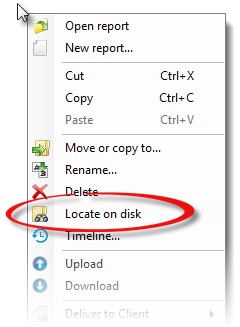
This opens the folder directly on the disk where the report is stored and gives you direct access to the file.