
Click this video to see it in action!
The Appraisal Desktop provides an easy way for you to customize the columns you see in the File Manager. By customizing the column layout, you can quickly see information about a report, like the amount due, without having to open it. To change the columns displayed in the Appraisal Desktop:
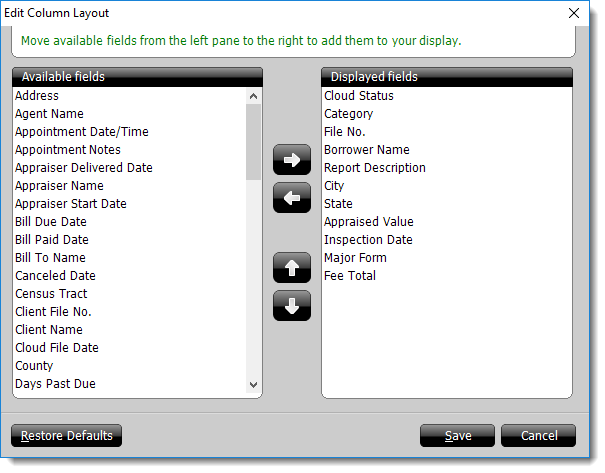
Once you've chosen your columns, you can adjust the order in which the columns appear and the width of a column by clicking and dragging a column header or a column separator from within the File Manager. Likewise, you can sort the list alphanumerically in ascending or descending order by single‑clicking a column header in the File Manager.