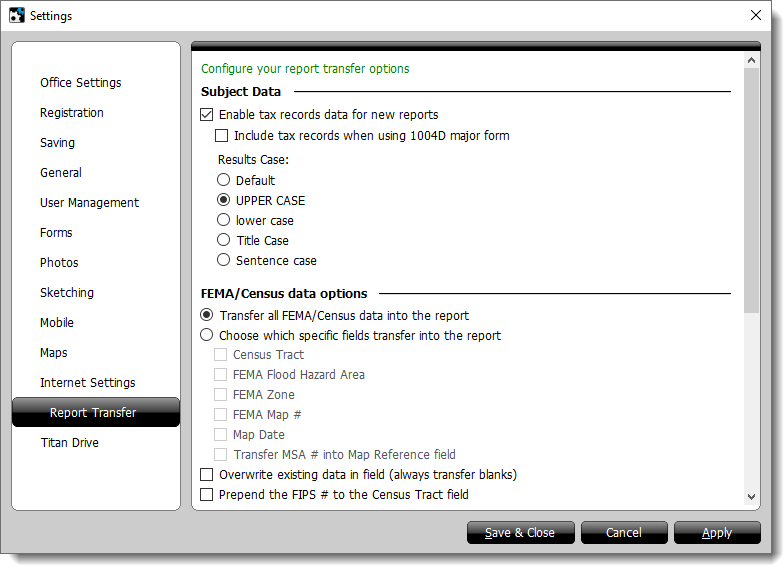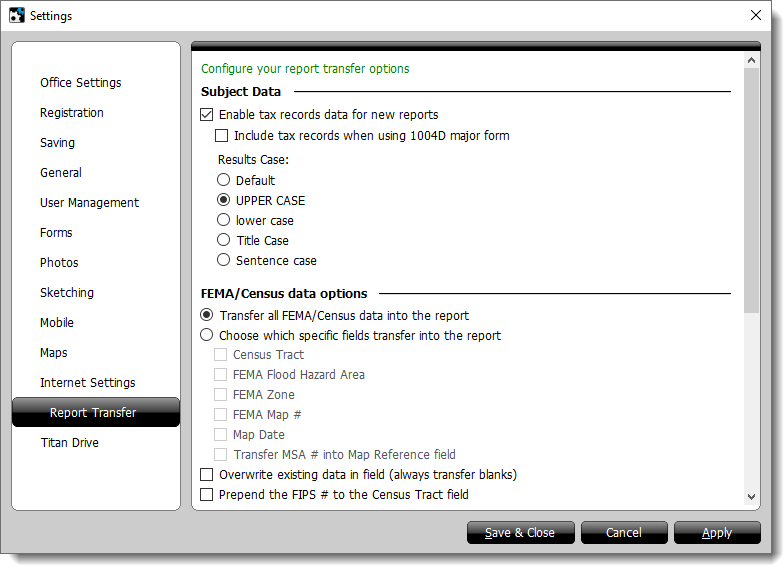To update your report transfer settings:
- Click Tools, and select Configure
Settings from the drop‑down menu.
- Select Report Transfer from the list of categories on the
left.
- Make your changes to the options listed on the page.
- When you're finished, click Save and Close.
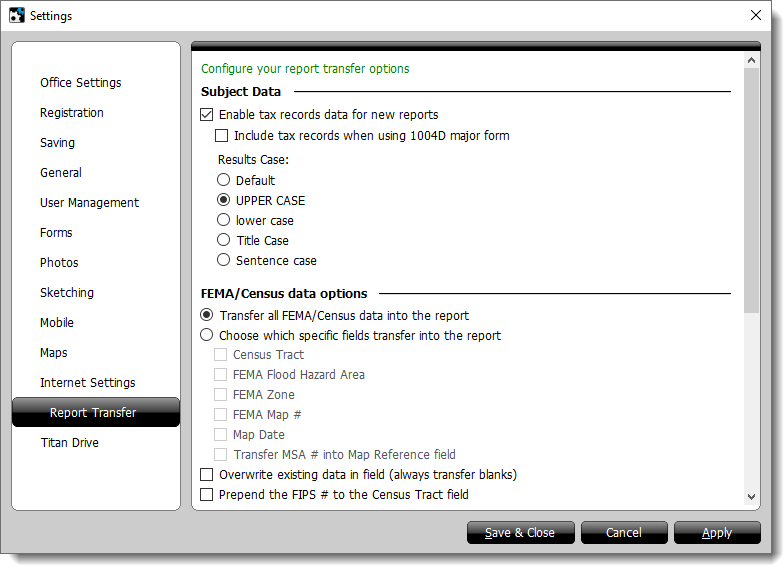
This section controls how TOTAL transfers your Subject Public Records Data
into your report.
- Enable tax records data for new reports — This
setting allows you to transfer public records data into new reports as
long as you have a street address and ZIP code entered for your subject. If
you uncheck this option, you can still retrieve the data by clicking
Data in the toolbar and selecting Subject Public
Records Data. Disabling this setting disables all other option in the
Subject Data section.
- Include tax records when using 1004D major
form — Enabling this options inserts public records data
into new 1004D major form appraisal reports.
- Results Case — By default TOTAL brings in the
Subject Public Records Data in it's original case. Changing the case here
allows you to customize the public records data to match your preference and
ensure it matches with the rest of your appraisal.
The following settings control how the FEMA and Census data for your subject
transfer into your report.
- Transfer all FEMA/Census data into the
report — By default TOTAL transfers all available FEMA and
Census data for your subject into the corresponding fields in your report.
These fields include the Census Tract, FEMA Flood
Hazard Area, FEMA Zone, FEMA Map #,
Map Date, and the MSA # into the Map
Reference field.
- Choose which specific fields transfer into the
report — Enabling this option lets you pick which fields
the FEMA and Census data transfers into. When you select this option, check or
uncheck the boxes to customize which fields populate with FEMA and Census
data.
- Overwrite existing data in field (always transfer
blanks) — When checked this option transfers FEMA and
Census data into your report even if there's data populated in the associated
field.
- Prepend the FIPS # to the Census Tract
field — Enable this option to place the state's FIPS number
before the Census Tract number on your report.
Choose your options from the USPS data options section:
- Convert address to USPS standard — By default,
this option is enabled to automatically standardize your addresses with USPS
data. Only disable this if your want to manually standardize your addresses,
or your addresses need to be different from the USPS standard.
- Assume the City, State, and Zip of a Comparable is the same as the
subject if an exact match is found. — Enable this option to
allow TOTAL to check USPS for a standardized address that matches the comp's
street address and the subject's city, state and ZIP. If one is found TOTAL
automatically places them into the report. When disabled, you must enter the
city, state and ZIP manually.
- Update ZIP code to match USPS reported ZIP
code — This options is always enabled if Convert
address to USPS standard is enabled. This option automatically checks
the ZIP code you entered against the ZIP code USPS has on record and updates
it if necessary.
- Append Zip+4 — Enable this to append the
extended 4‑digit code to the ZIP code and provide more specific location
information.
- Make all alphabetical characters
uppercase — Enable this option to automatically capitalize
all the letters in your address, city, and state.