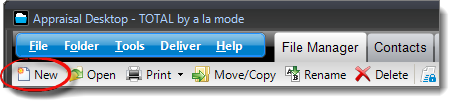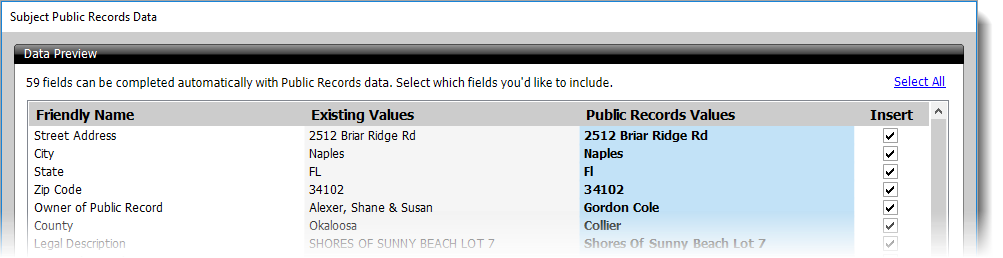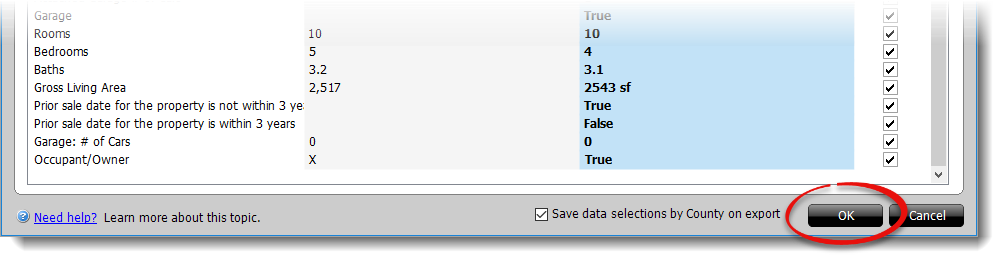When you start a new report, TOTAL automatically looks up data for the
subject address using Public Records. You can also retrieve Public Records data
manually via the Data menu in an existing report. Simply choose
the data you want to transfer to your report from the Data Preview window, and
TOTAL automatically enters it directly into the forms. To customize the way
Public Records data is inserted into your report, see the Report Transfer section of this User's
Guide.
Follow the instructions below to begin populating subject data from Public
Records in TOTAL.
- From your TOTAL Appraisal Desktop, click New on the upper
left to create a new report.
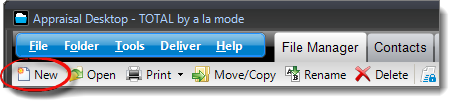
If you have an existing report that you want to populate with Public
Records data, make sure you've added a major form, and you've entered the
street address and ZIP code for the subject. Then, click
Data, select
Subject Public Records
Data ‑ Launch, and skip to
Step
3.
- At minimum, enter the Street address and
ZIP code for the subject. Then, enter or adjust the
Report Description, choose your SmartStart options, and click
OK.
- In the Data Preview window, review the
Public Records Values that were returned and compare them to
any Existing Values in your report.
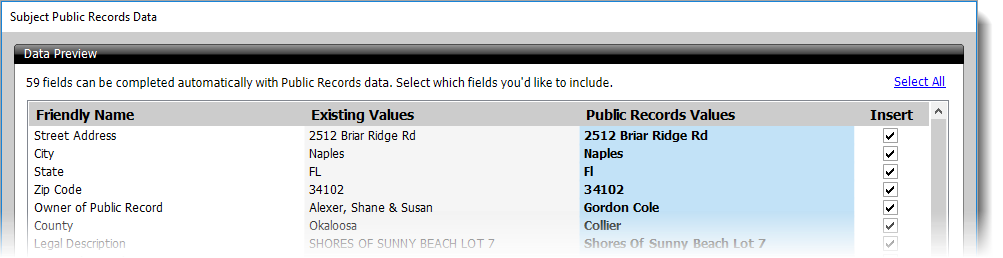
Data in the Existing Values column only appears if you
chose to use an existing report template, you chose to merge data from
another report, or you're manually retrieving Public Records data via the
Data menu in an existing report that contains values for
those fields.
- Check the box in the Insert column next to each field
where you want to transfer the data from Public Records to your report.
Uncheck the box to leave the field unchanged and/or use the existing value.
Check the Save data selections by County on export box on the
lower right to have TOTAL remember your selections and use them the next time
you populate Public Records.
- When you're finished, click OK.
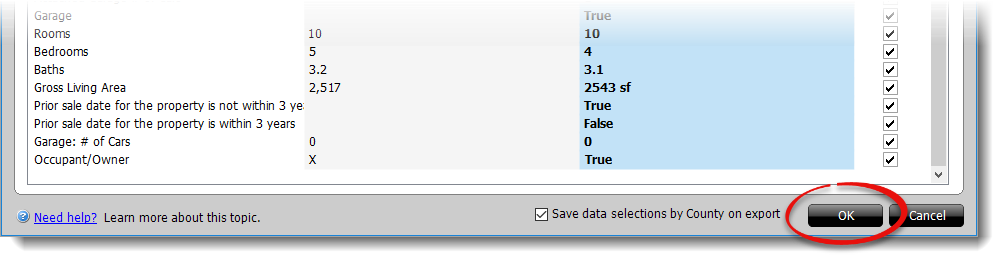
That's it! Once you click OK, TOTAL automatically fills out
your report and transfers the Public Records data for the selected fields to the
corresponding fields in your report.