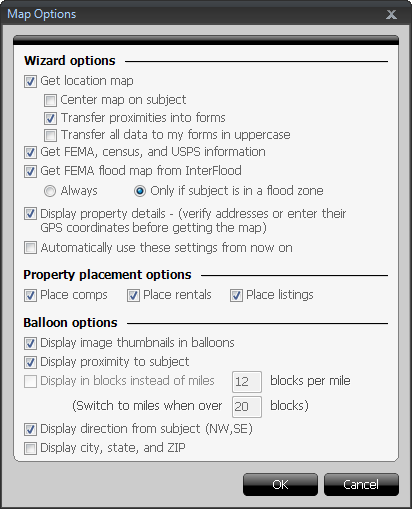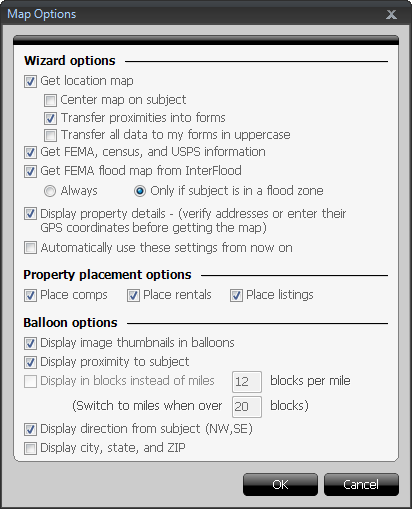By default, TOTAL prompts you to choose what to include on your map each time
you retrieve a new map.
If you have disabled this, or you're not automatically prompted, access your map
options by going to your Tools menu, then click
Configure Settings, and select Maps on the
left to access your map settings.
When you see your map options in TOTAL:
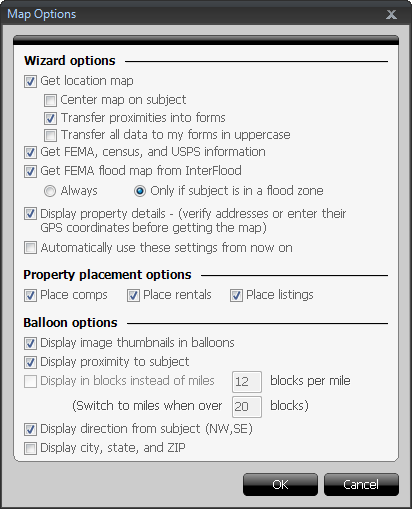
- Select the options to indicate the types of maps and data you want TOTAL
to retrieve whenever you download a map. Options include:
- Get Location Map - Select this option if you want TOTAL
to retrieve a location map. You must have a valid support contract to
download location maps.
- Center map on subject - Orients the location map with
the subject property at the center of the map.
- Transfer proximities into forms - automatically
transfers distances from the subject address into the appropriate fields
on your forms.
- Transfer all data to my forms in uppercase - all data
transferred to forms will be inserted in uppercase format.
- Get FEMA, census, and USPS information - Select this
option if you want TOTAL to transfer FEMA flood, census and USPS data into
the appropriate fields in your report.
- Get FEMA Flood Map from InterFlood -
Select this option if you want TOTAL to retrieve a flood map. When enabled,
this option also allows you to specify to always retrieve a flood map, or
retrieve a flood map only if the subject property is in a flood
zone.
You must have an active InterFlood subscription to download flood
maps.
- Display property details - Select this option to
provide exact GPS coordinates for each property, verify the address of your
properties before downloading location maps, or change the list of
properties appearing on your map.
- Automatically use these settings from now on - By
default, TOTAL prompts you to select your map settings every time you
retrieve a map. By selecting this option, it automatically uses the settings
you specify for subsequent maps without prompting you.
- Select the Property Placement Options to indicate which
property types to include on your maps. Choose between:
- Place comps
- Place rentals
- Place listings
- Select the Balloon Options to indicate how TOTAL displays
property balloons on your maps. Options include:
- Display image thumbnails in balloons - Enable this
option to display a thumbnail image of the property inside of the property
balloon.
- Display proximity to subject - Select this option to
include the distance of each property from the subject property inside each
property balloon.
- Display in blocks instead of miles - Select this option
to display each property's distance from the subject, in blocks, inside the
property balloon. Be sure to indicate how many blocks make a mile in your
area AND when to switch from using blocks to using miles.
This option is not UAD compliant, and therefore it is not available
if you have a UAD form in your report.
- Display direction from subject (NW, SE) - Select this
option to display in your property balloons the direction where each
property is located in regard to the subject property.
- Display city, state, and ZIP - Select this option to
display the city, state, and zip code of each property in its property
balloon.
- Click OK when finished to accept your settings and move
on to retrieving your maps.