 ) on the upper left.
) on the upper left.
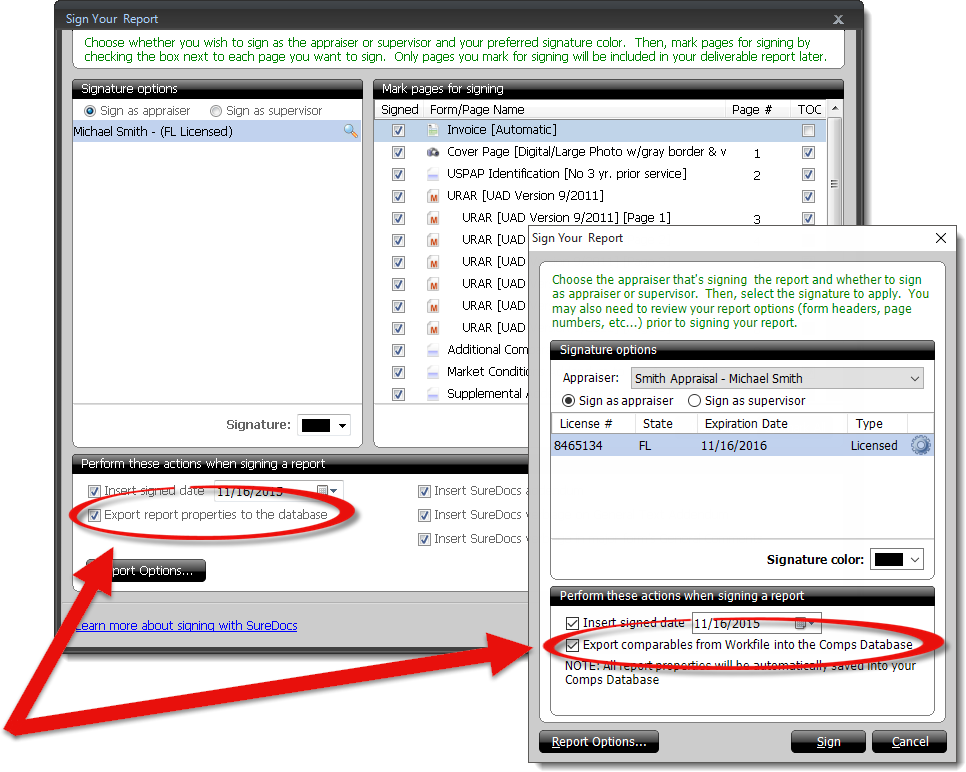
TOTAL offers two ways to add properties to the Comps Database. One method of adding comps (particularly useful when adding numerous properties from multiple reports) is to import them directly from within the Comps Database. With the Comps Database open, simply click Import to add properties using the Comps Database Importer.
Another method of importing comps is to add the properties from your current report when signing. This method is especially convenient when you want to import properties from a single report.
Follow the instructions below to configure TOTAL to automatically export report properties to the Comps Database when signing:
Keep in mind that after you sign a report, no further changes can be made until the signature is removed. If you intend to continue working on the report, remember to unsign it after following the steps below.
 ) on the upper left.
) on the upper left.
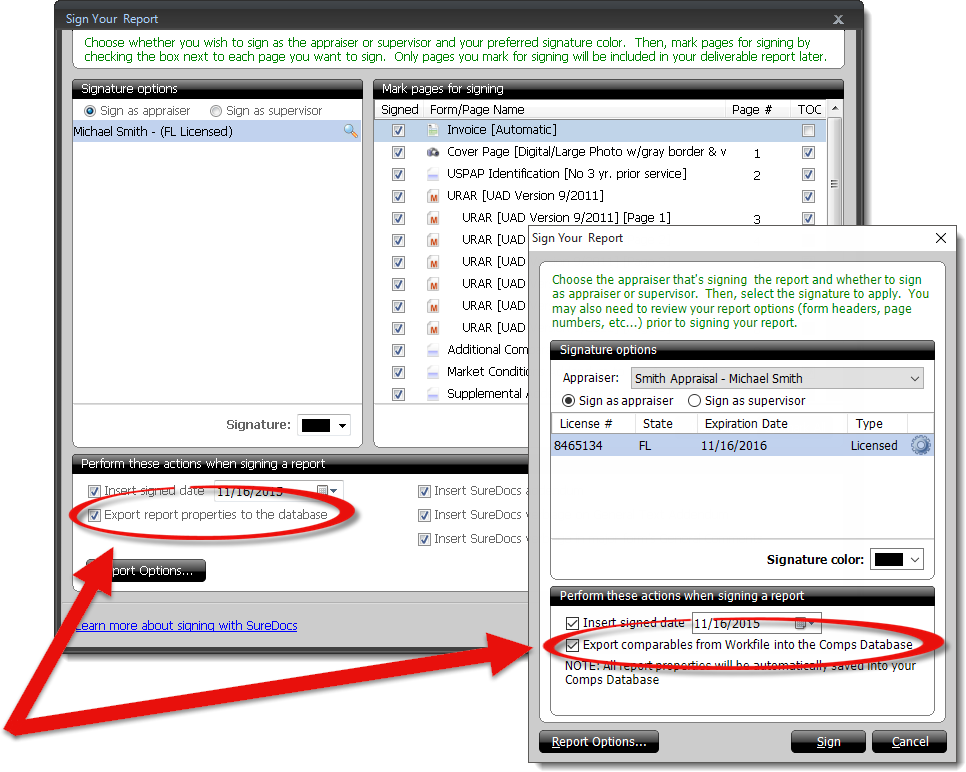
That's it! The properties from your report are now available in the Comps Database. Additionally, TOTAL remembers your preferences and continues to automatically export report properties to the database when signing subsequent reports. To disable this feature, simply uncheck the export report properties box before signing a report.