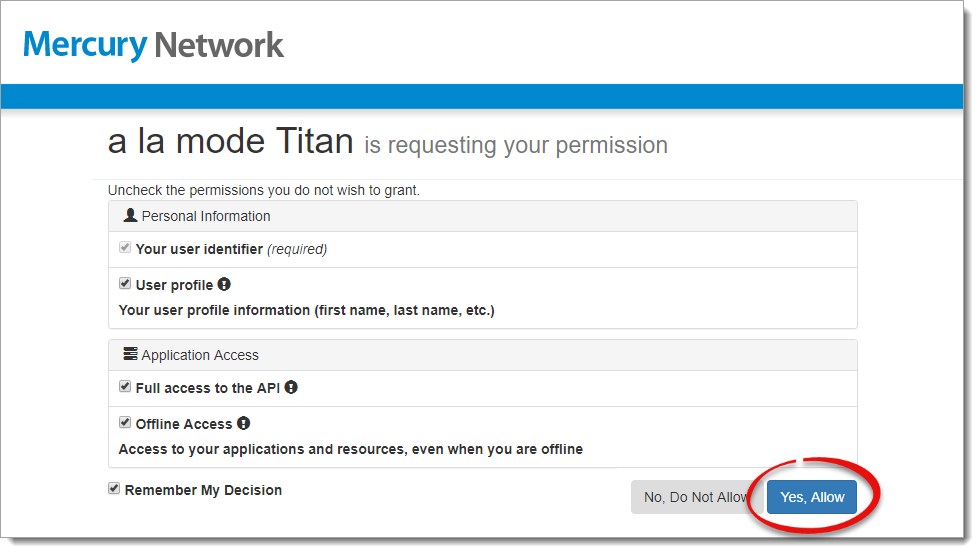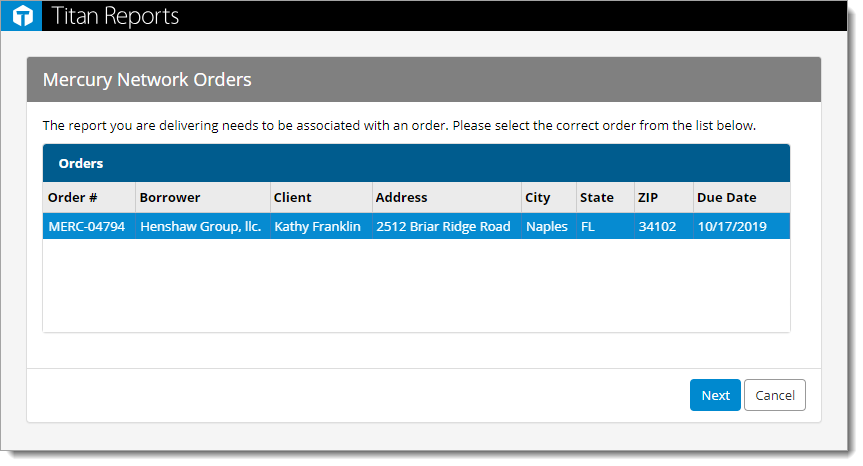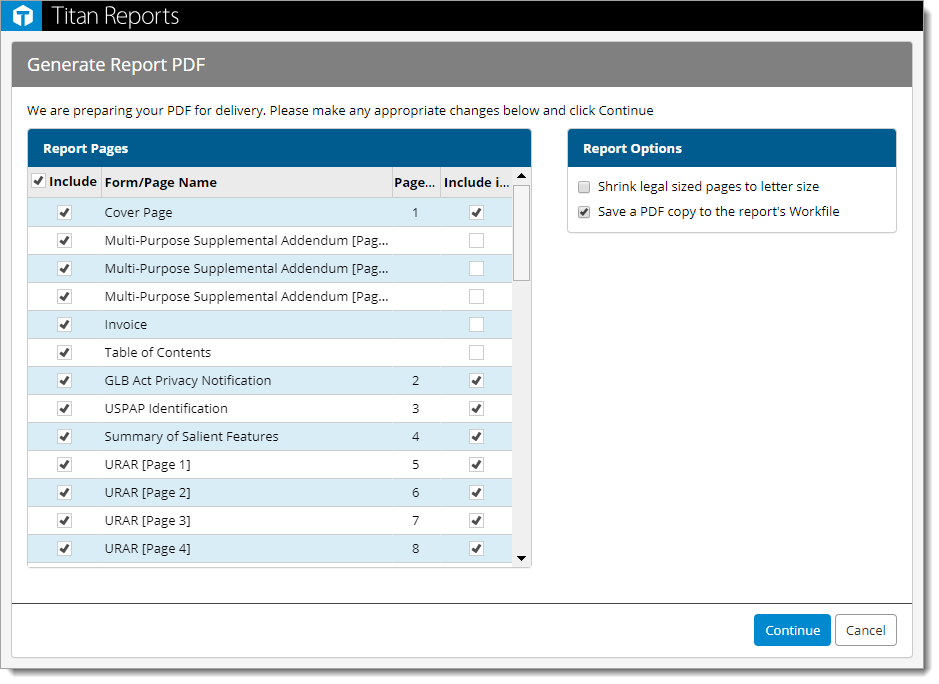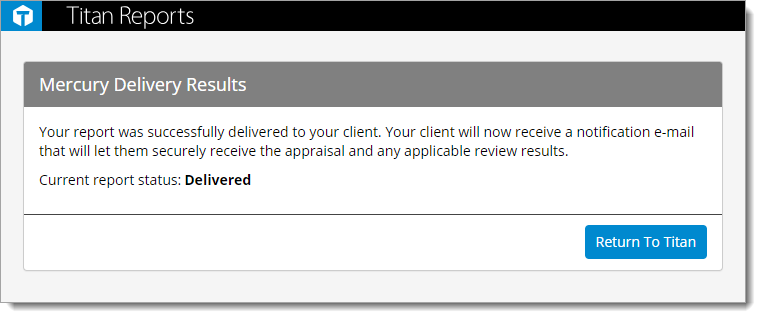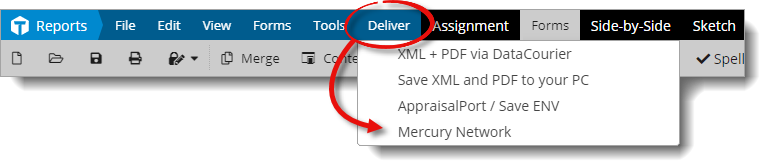
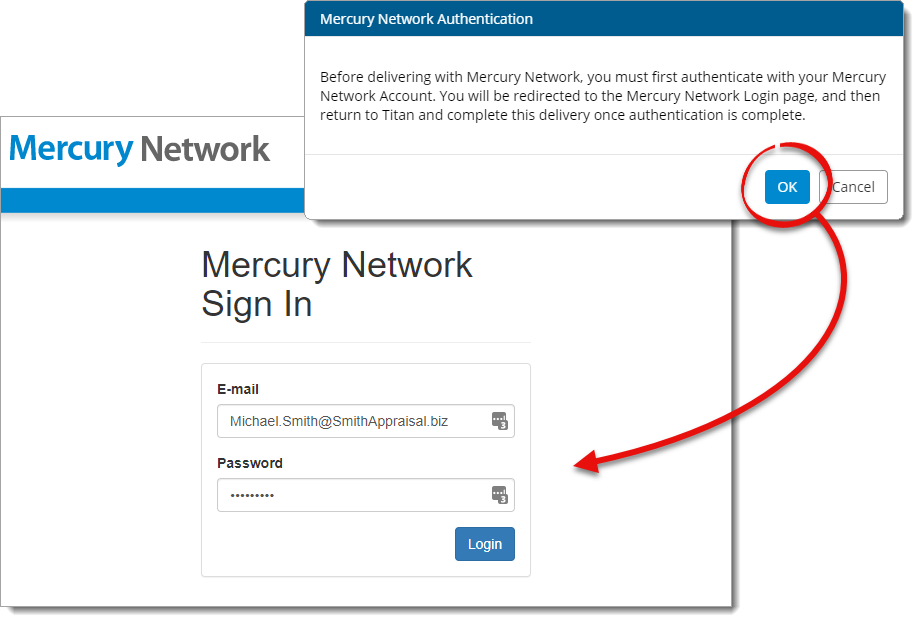
Keep in mind that Your user identifier is a required permission and must be checked before continuing.
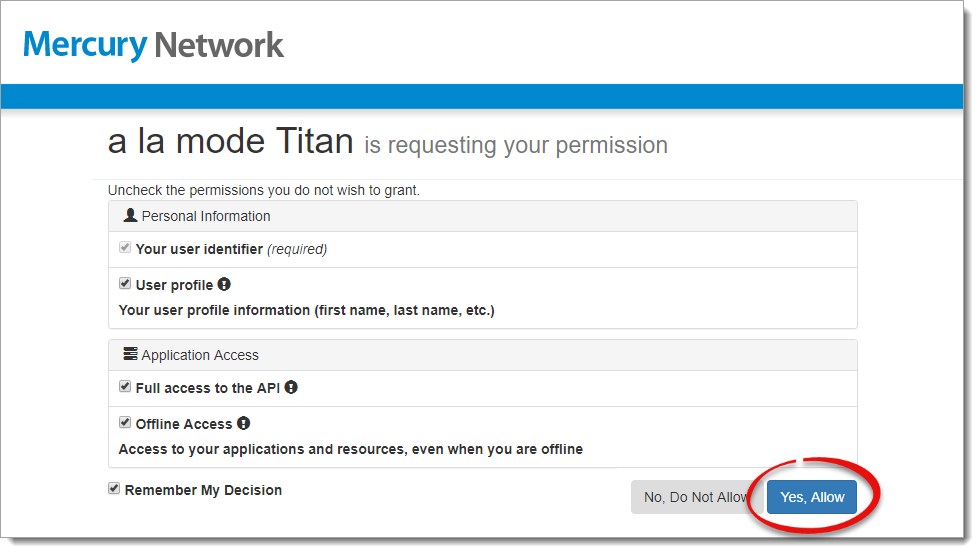
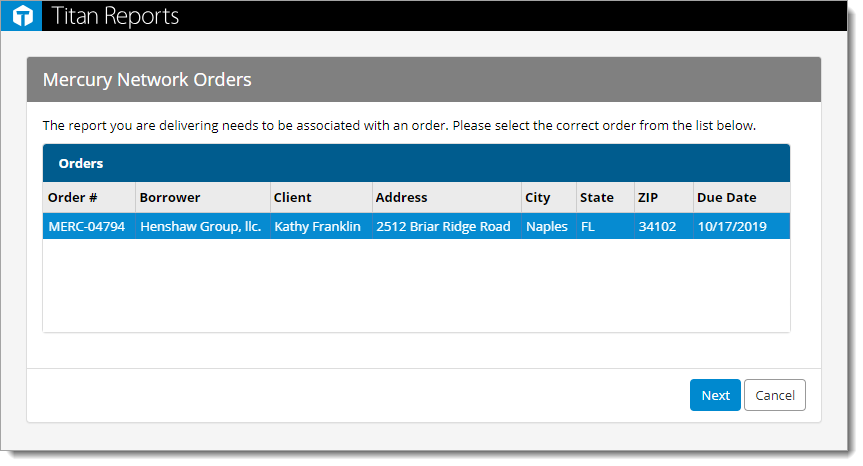
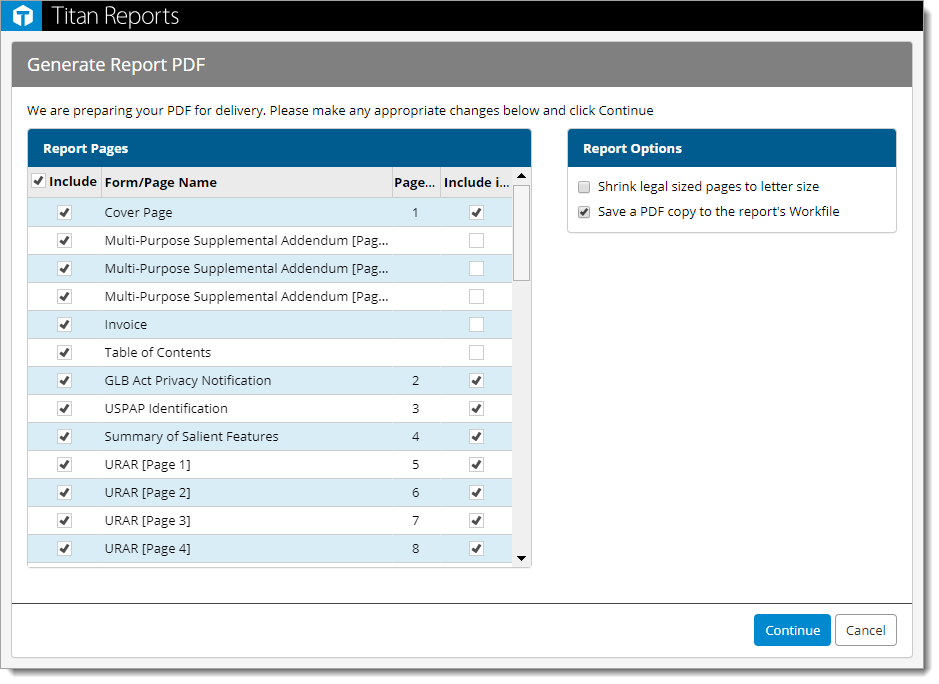
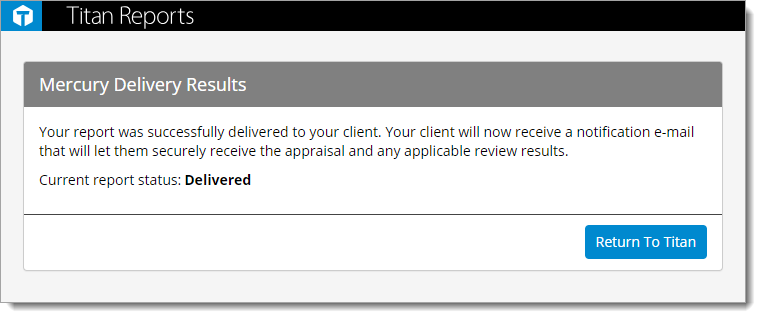
To deliver your report to Mercury Network from Titan Reports:
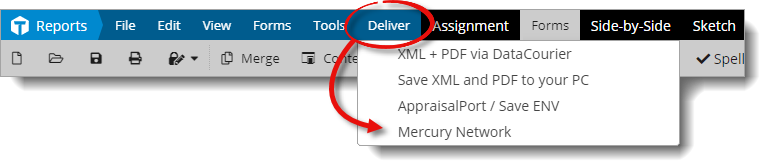
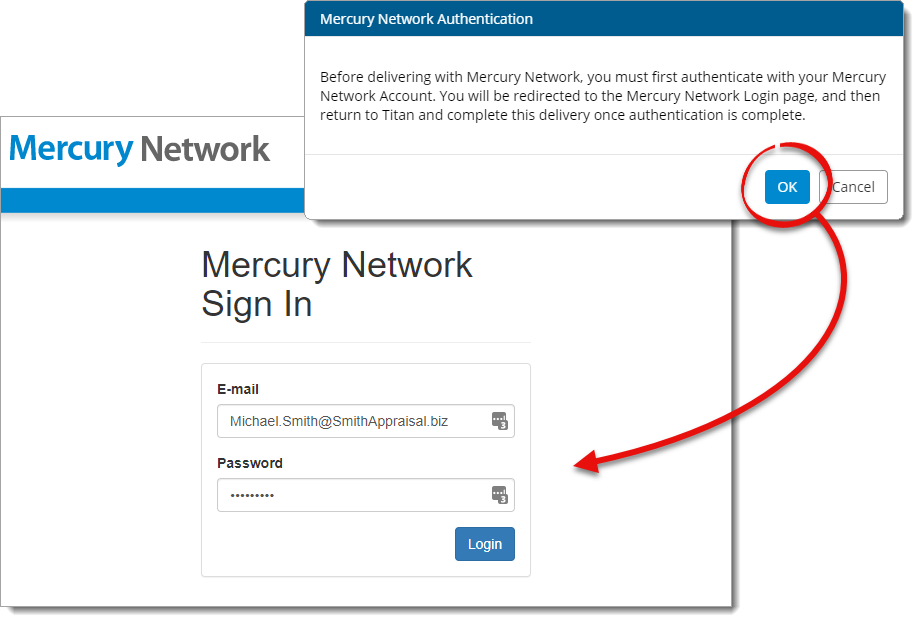
Keep in mind that Your user identifier is a required permission and must be checked before continuing.