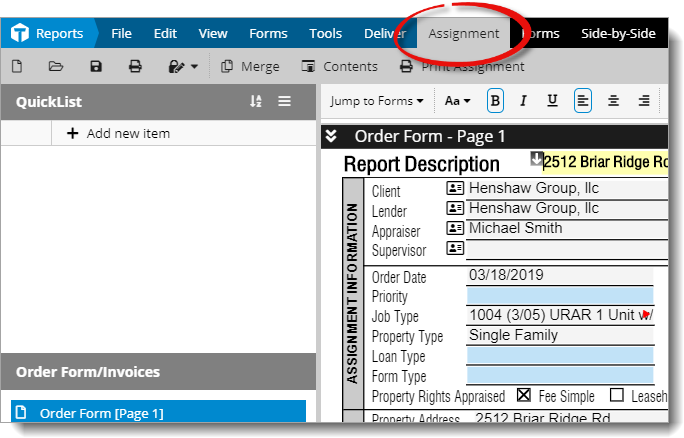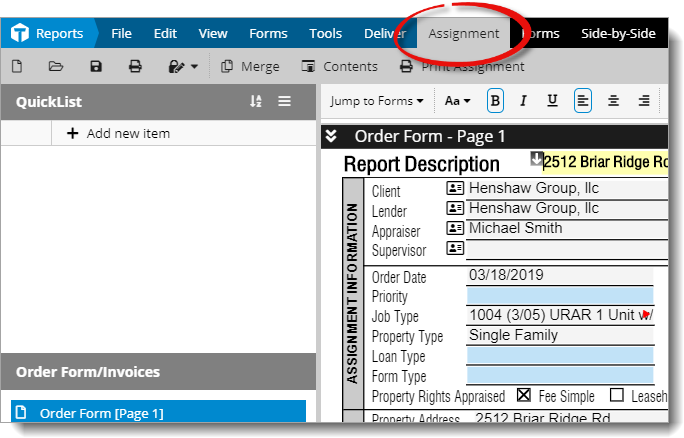The Assignment PowerView contains all of the basic order information, report
contacts, subject information, and additional information like an order map and
directions to the subject property. It can be filled out without the need to
have a major form in the report. Once you add a major form to the report, any
relevant data transfers to the new form.
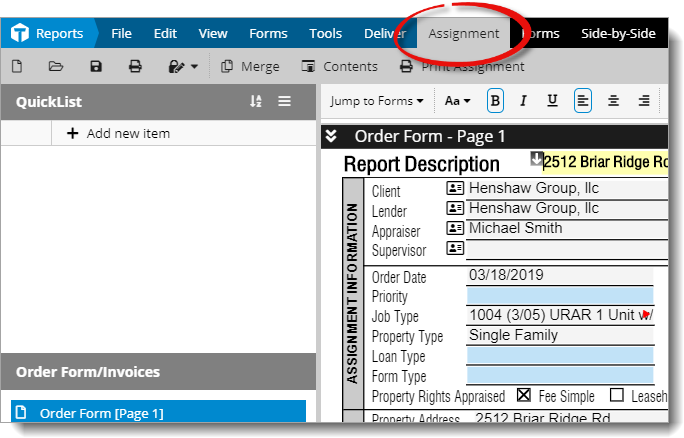
To edit the report's order information:
- In a report in Titan Reports, click the Assignment
PowerView tab at the top of the screen.
- Fill out the details in the report's order form.
To print the order form and/or invoice:
- From the Assignment Powerview, click
Print Assignment in the top toolbar.
- Check the box next to each page you want to print.
- Adjust your Export Options and Report
Options on the right. Click Generate PDF, and then click
Download PDF to download the order form or invoice to your
computer.
To add contacts to your report, do one of the following:
- Type the name of the client into the contact field.
- If the contact is the same for a particular field as another contact in
your report (e.g. client/lender), click the Same As
icon ( ) to the right of the field and
select the contact to copy from elsewhere in your report. The symbol changes
according to the option you select from the menu.