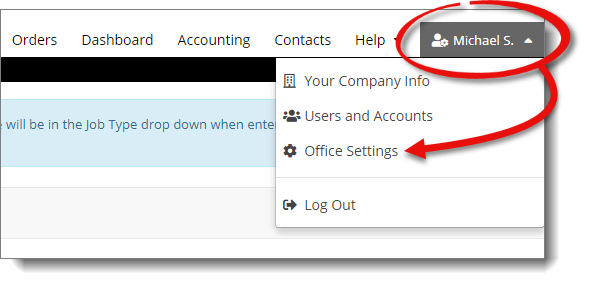
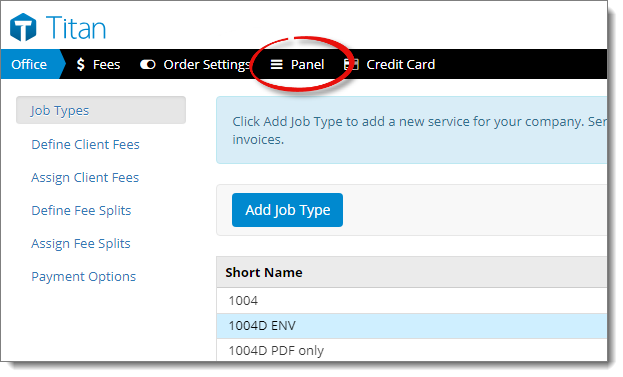
The Panel section of Titan Office displays a list of appraisers that can receive assignments from your office. Titan Office Users are generally employees that log into your Titan Office account whereas Panel Appraisers have their own a la mode accounts. To access your panel:
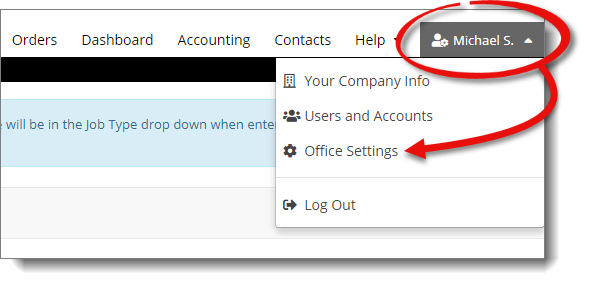
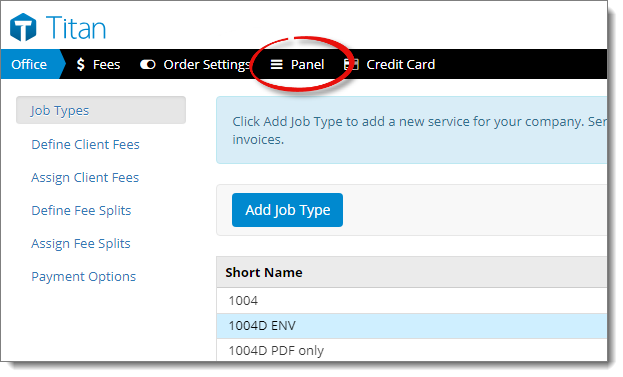
The list of appraisers displays Panel appraisers, as well as your Titan Office Users. From here you can see at a glance the appraiser type (Panel Appraiser versus Titan Office User), how many orders they've received in the last 30 days, contact information, and the appraiser's status. If you've sent a panel invite but it hasn't been accepted yet, that appraiser's status is displayed as Pending. Select an appraiser and click Edit Appraiser to change their status, sync calendars, and more.
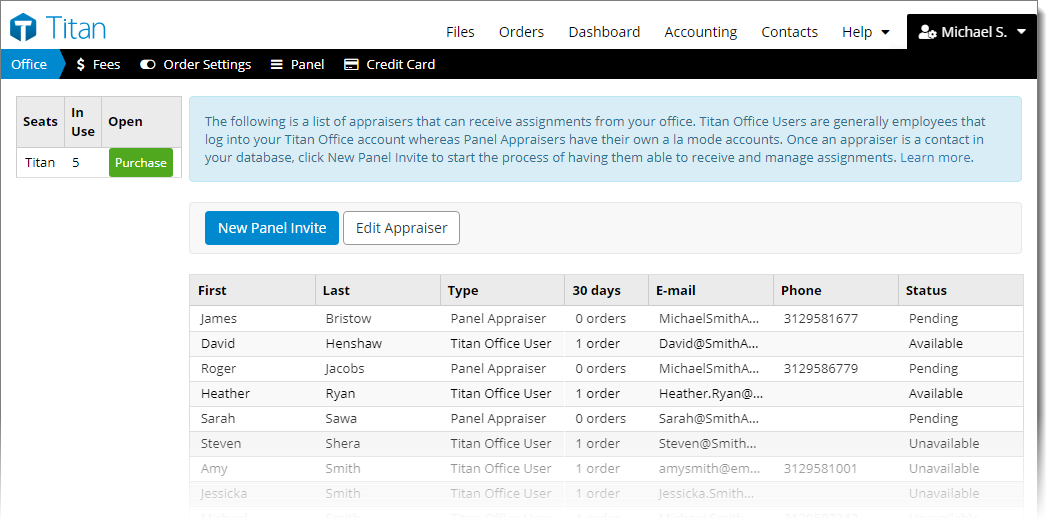
Once you've added an appraiser to your contacts database, click New Panel Invite to start the process of inviting them to receive and manage assignments from your office.
Appraiser contacts must have the Appraiser/Staff option checked in the Contact Type section of their contact details before attempting to send them a panel invitation.