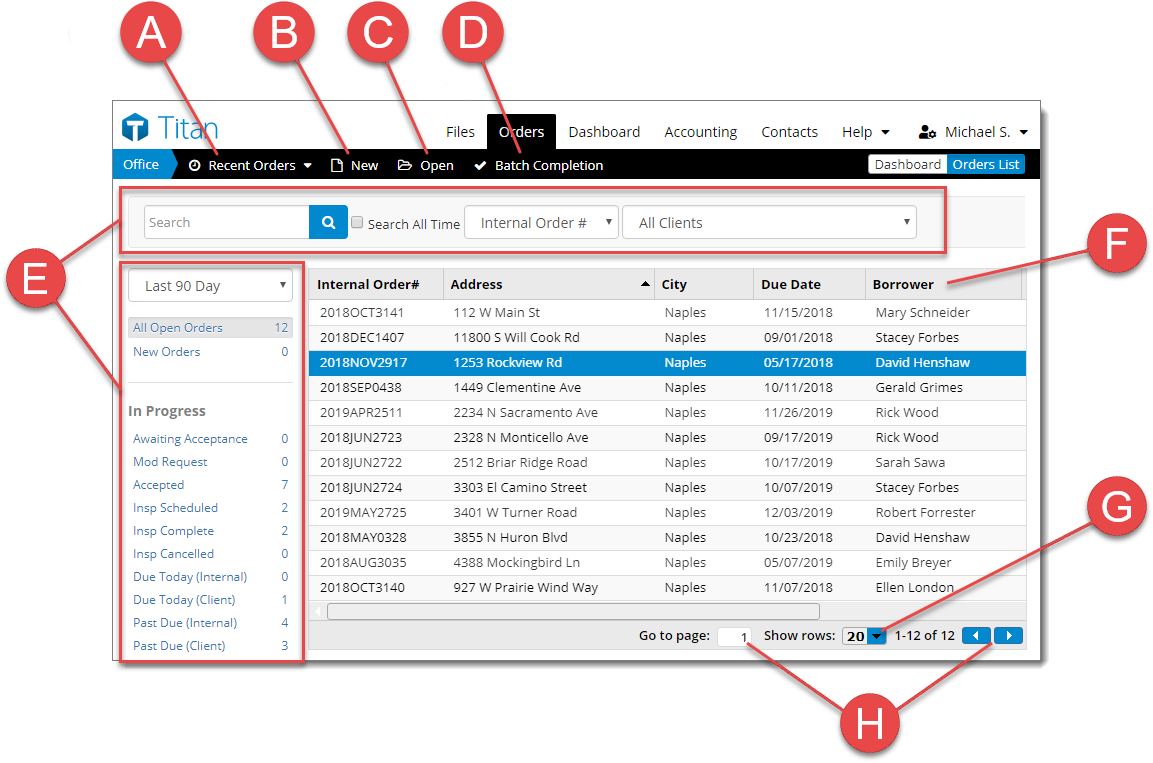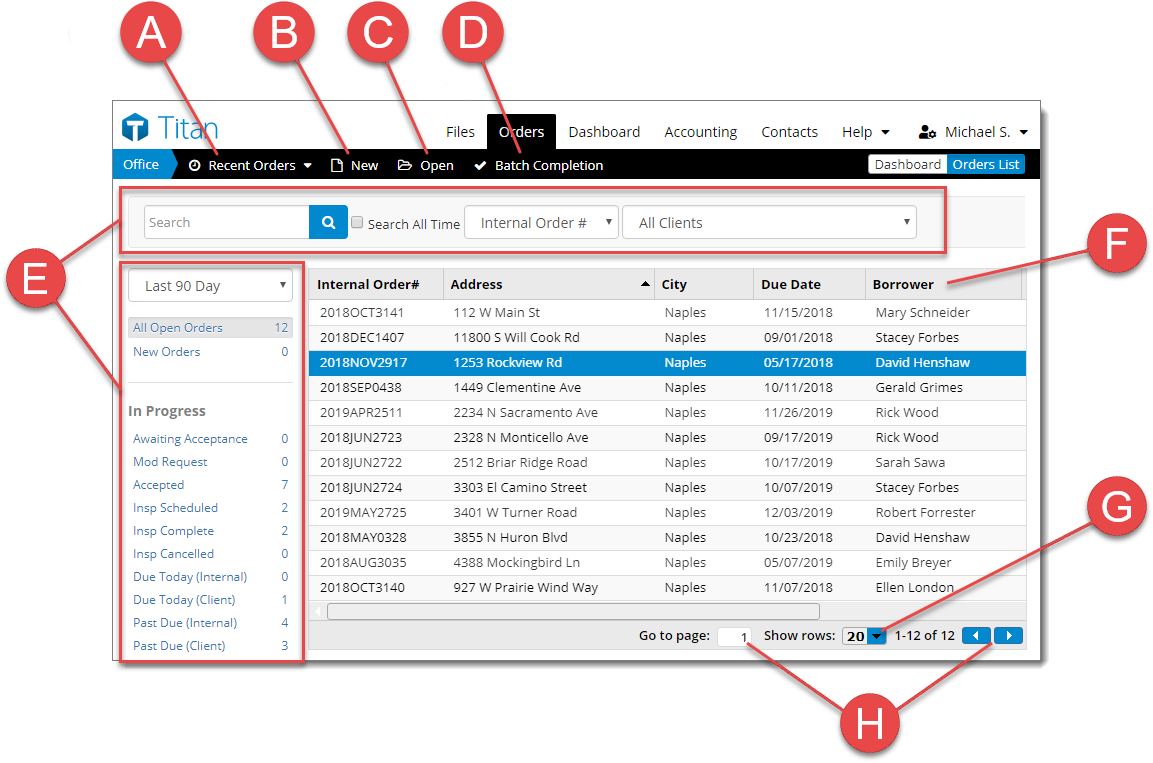You can access your orders, including orders placed through your XSite,
through the Orders tab of Titan Office. Simply click Orders on
the upper right.
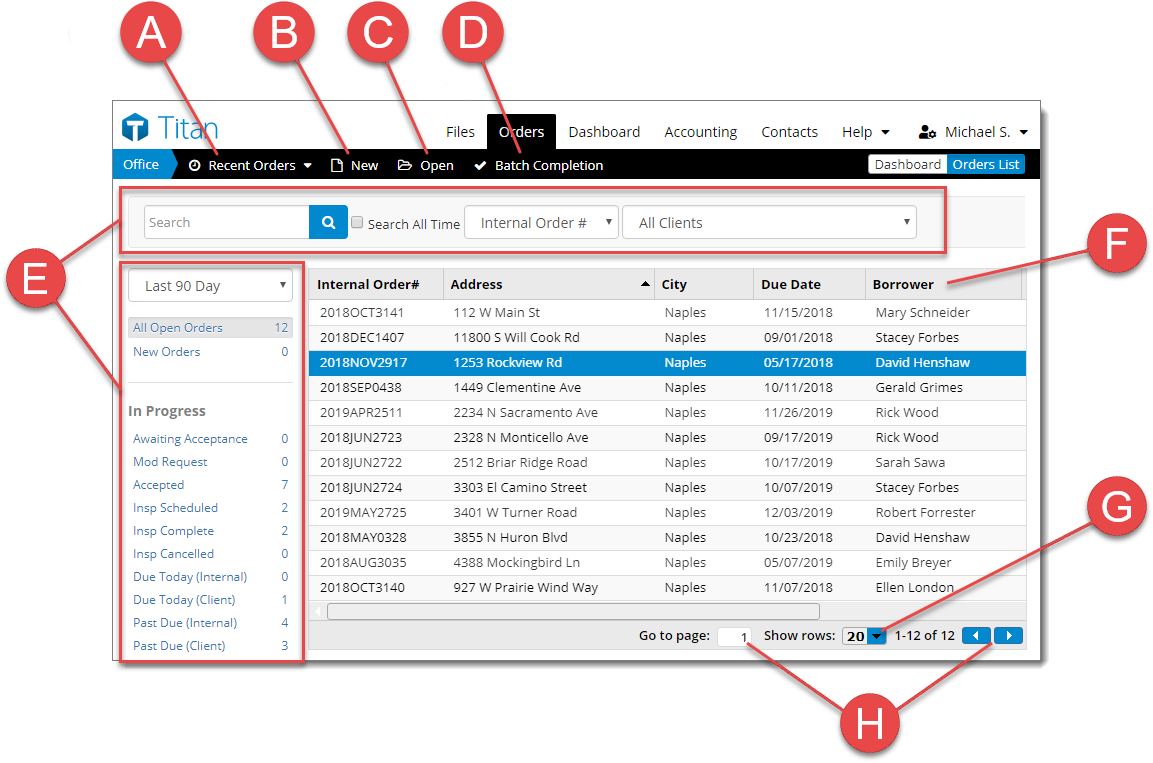
- Quickly jump to an order that was entered recently. The Recent
Orders drop‑down displays the 5 most recent orders entered in Titan
Office.
- Click New to create a new order in Titan Office
- To view the Order Details
for a specific order or to take action on it, double‑click it. Or, select it
and click Open in the toolbar on the upper left.
- The Batch Completion
tool allows you to easily update multiple orders and mark them as complete
simultaneously.
- Use the search bar and
filters to narrow the list of orders displayed — for example, you can
search for an address or tracking number, narrow the list of orders to a
specific date range or internal order
status, view orders from a particular client, or view orders assigned to a
specific appraiser in the office.
- While viewing your list of orders, sort the list by a specific detail by
clicking a column heading.
- Choose how many orders are displayed at a time using the Show
rows drop‑down menu on the bottom right. Choose between 20, 50, or
100 rows of orders.
- If you have more orders than will fit on one page, use the arrow buttons
to go forward or backward a page. Or use the Go to page
function to jump to a specific page.