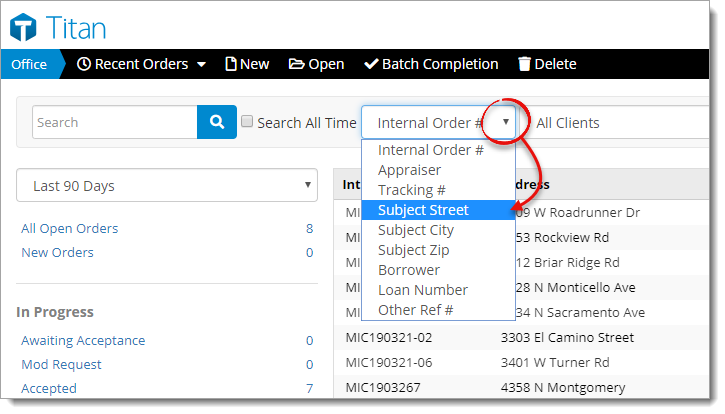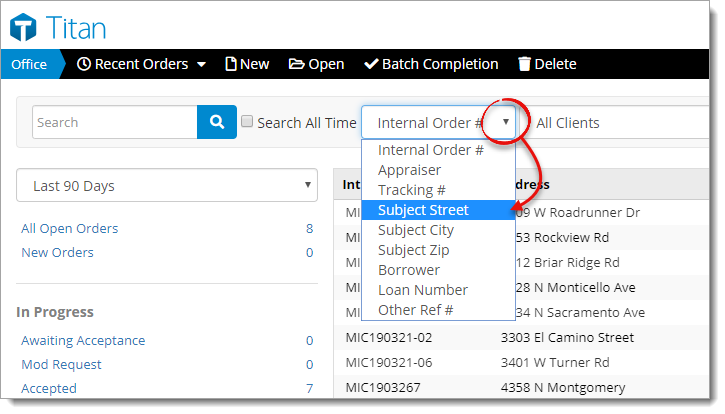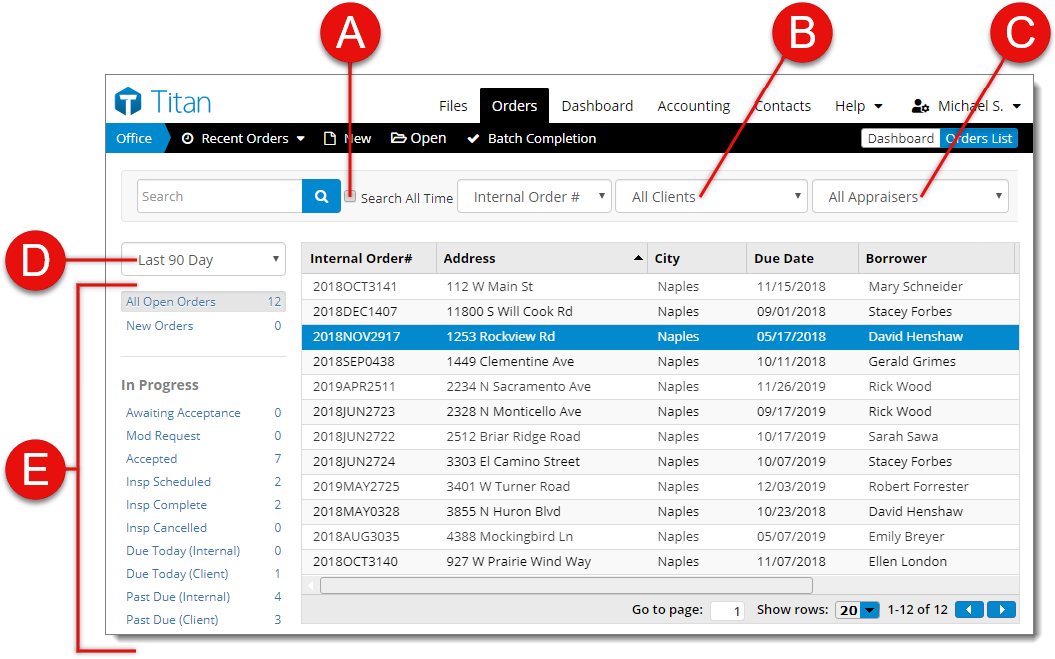Rather than scrolling through countless files, and clicking back and and
forth between pages to find the file(s) you're looking for, use the search bar
and filters in the Orders view to quickly narrow down the list of files
displayed to a specific client, appraiser, or period of time — such as the last
30 days, the current year, a previous year, or search all time to search every
order that has ever been entered. To search for an order
- Log in to www.TitanAppraisal.com
and go to the Orders tab on the upper right.
- Select the field you want to use for your search from the
Fields drop‑down menu. Options include:
- Internal Order #
- Appraiser
- Tracking #
- Subject Street
- Subject City
- Subject Zip
- Borrower
- Loan Number
- Other Ref #
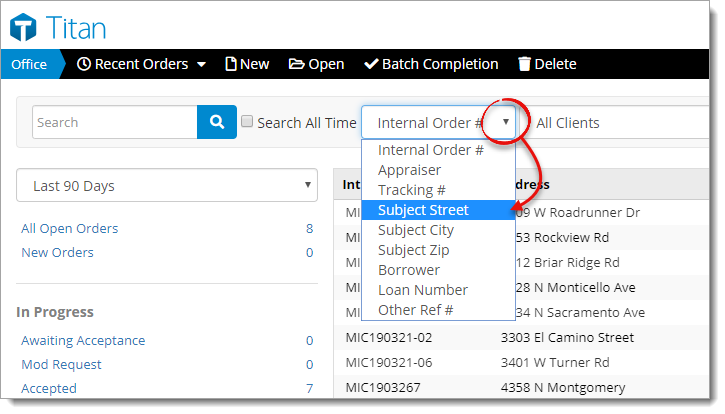
- Place your cursor in the search bar and enter your search criteria. Then,
press Enter or click the search icon ( ) in
the search bar to perform the search. Any orders that contain your search
criteria are displayed on the right.
Once the search is complete, use filters to narrow or expand your search:
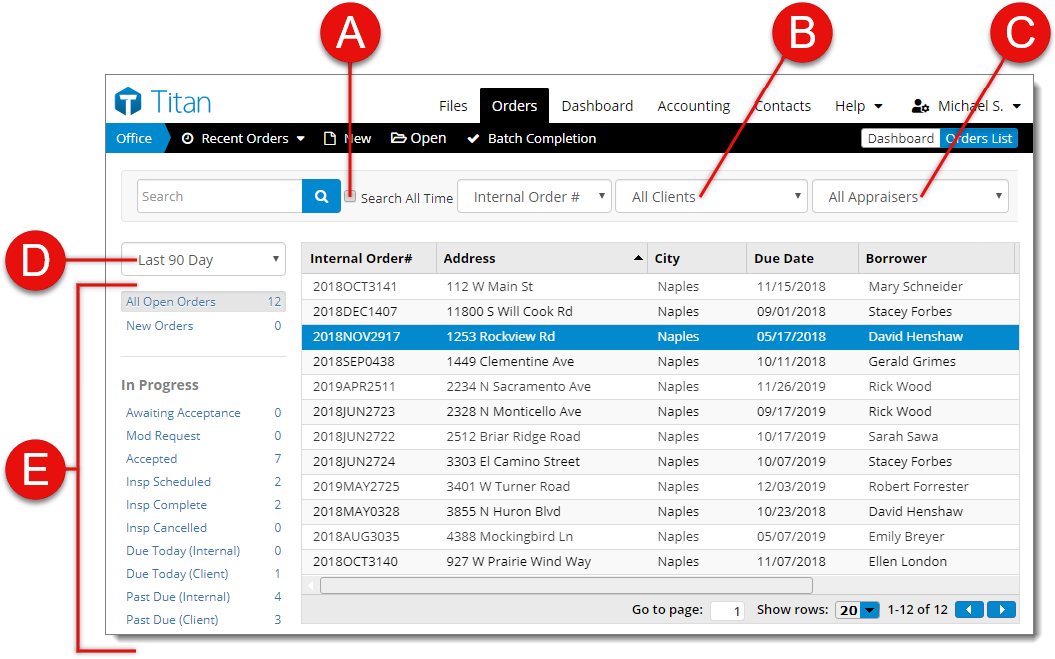
- Check the box next to Search All Time and click the
search icon ( ) again
to perform the same search for all orders that have ever been entered.
- To limit the orders to just those received from a particular client,
select that client from the drop‑down menu.
- Select an appraiser from the drop‑down menu to view the orders assigned to
that appraiser.
- By default, Titan Office shows you the last 90 days worth of orders. Use
the date range drop‑down menu to display the last 30 days, 60 days, 90 days,
12 months, a specific year, or select All Time to display
every order that has ever been entered.
- Filter orders based on their internal status by clicking any of the internal
status filters on the left.