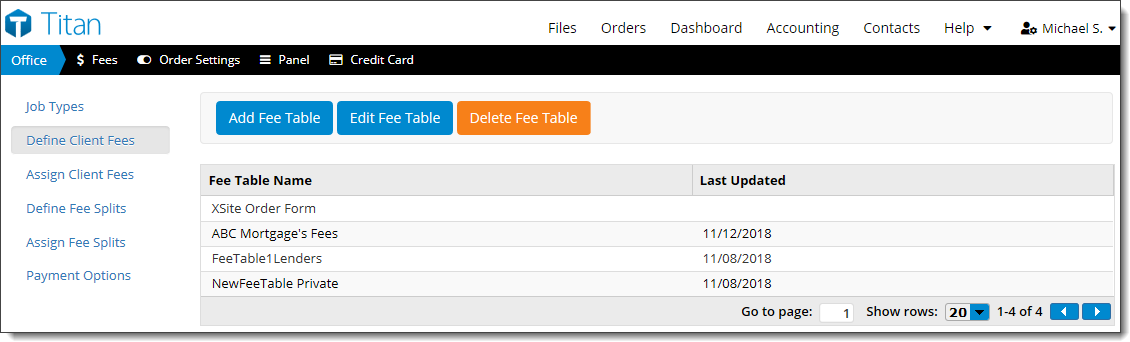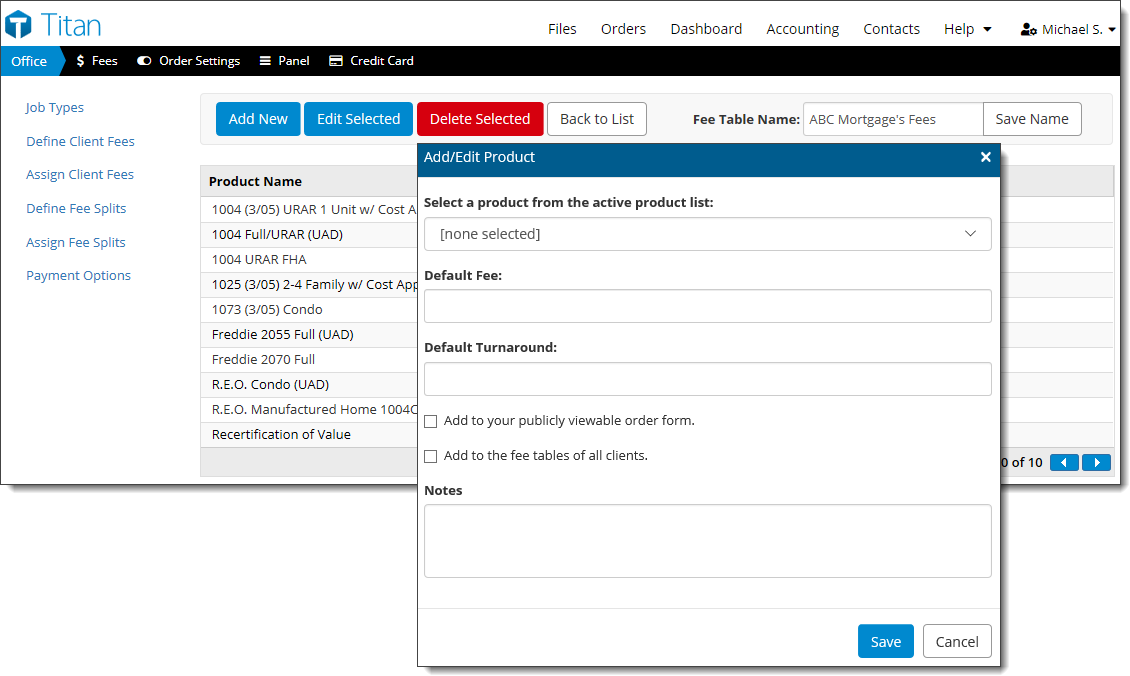Once you've set up your Job Types
and the fees associated with it, you can also create client‑specific fee lists
to cater to your clients. When you set up and assign these client specific fee
lists, Titan Office automatically distributes those fees to the clients you
select. The next time clients with a custom fee list place an order, Titan
Office automatically shows them the custom fee you provided for them instead of
the default fee associated with their order. To create a custom fee list:
- From the Fees section of Titan
Office, click Define Client Fees on the left.
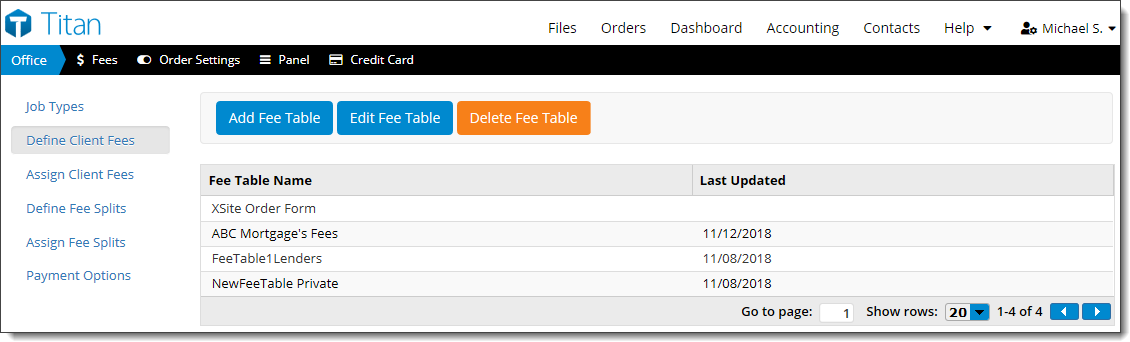
- Click Add Fee Table to create a new fee list. Or, select
an existing fee list and click Edit Fee Table to open and
edit an existing list.
- In the screen that appears:
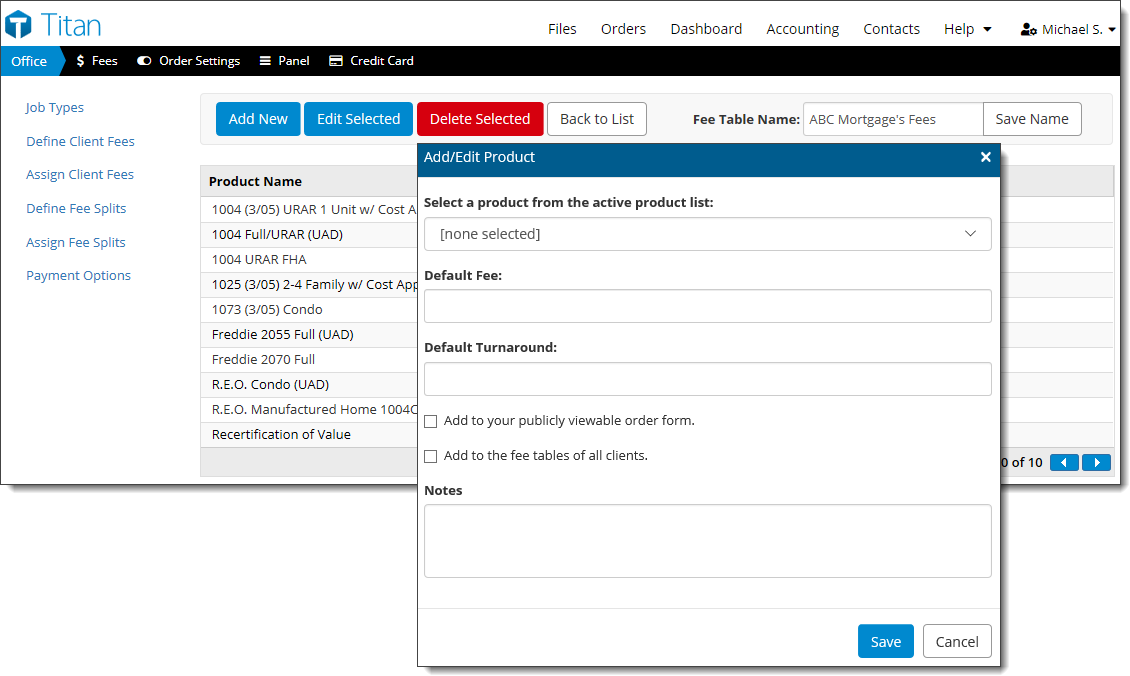
- Type a name that identifies this fee list (like ABC Mortgage's Fees, for
instance).
- For any products that you need to add to this client specific fee list,
click Add New, use the drop down to Select a
product from the active product list and enter the
Default Fee, and
Default Turnaround. Check the appropriate boxes for
where the product should be visible. Then, click Save.
- To remove a product from this client specific fee list, just select the
product, click Delete Selected above and then click
OK to confirm that you wish to remove it from your fee
list.
- For existing products in the fee list, select the product and click
Edit Selected above, then change the fee, turnaround,
notes, or other details for the product, and click Save to
apply changes.
- When you're finished, click Back to List.
Once you've created all of the client specific fee lists you need, you must
assign them to your
clients.