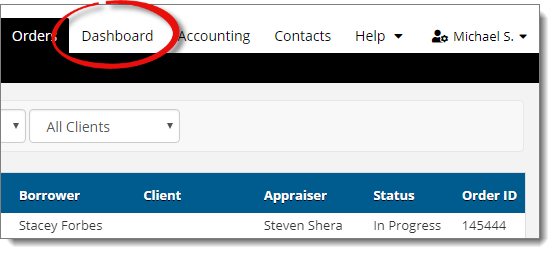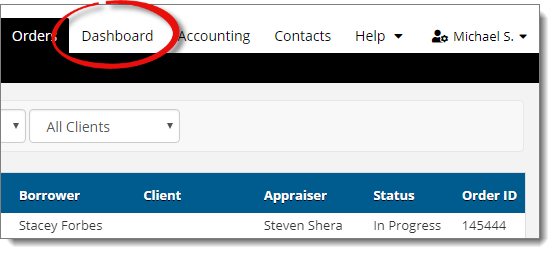As you use Titan Office to manage your billing and invoicing needs, Titan
Office tracks your billing activities so that you can easily monitor them from
the Orders section.
The Dashboard provides a high level overview of your recent
billing activities so you can quickly get an understanding of your recent
workload, top clients, and billed work. To use the
Dashboard:
- Log in to Titan Office and click
the Orders tab on the upper right.
- Click Dashboard on the upper right.
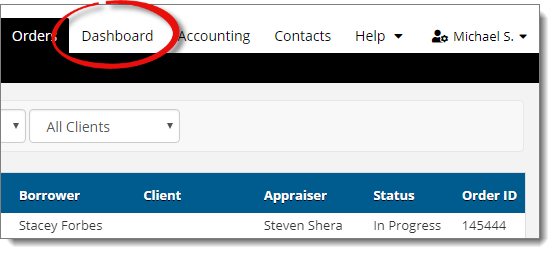
From here, there are a number of stats and information available to help you
track your workload and billing activities:
- Status Ticker
- At the top of Titan Office's Dashboard is a status ticker that displays
the number of new, unassigned, open, completed, and past due orders, as well
as the number of outstanding and past due invoices. Click on any of the
statuses to quickly jump to that list of orders or invoices.
- Office Notice
- This allows notes and alerts to be posted so that you can easily
distribute important information to everyone in the office. Click the edit
button to create or update a notice.
- Completed Orders
- Displays a year‑over‑year chart to compare the number of orders completed
this year versus the previous year.
- Order Revenue
- This displays a graph that shows the total amount of revenue for orders
for a specific period of time. Use the drop‑down menu to choose the interval
of time.
- Order Volume
- Displays a graph of the volume of orders received within the selected time
frame. Use the drop‑down menu to choose the interval of time.
- Top Clients by Fee
- A bar graph and line chart that shows the number of orders placed and
associated fees by your top clients. Use the drop‑down menu to choose the
interval of time.
- Office Pipeline
- This displays additional order information for new orders, orders that are
in progress, orders where the inspection has been completed, and orders that
are past due. From here:
- Double click an order to quickly jump to its Order Details.
- Click the All Appraisers drop-down menu to view information for a
specific appraiser in your office.
- Adjust the date ranges to view information for a different period of
time.
- Unassigned Orders
- Displays a list of orders that have been received or created, but have not
been assigned to an appraiser.
- Assigned, No Inspection Scheduled
- This shows a list of orders that have been assigned to an appraiser, but
haven't had an inspection scheduled.
- Pending Approval
- Displays a list of orders where the order status has been updated to
Pending Appraiser Review and are ready for review by the
appraiser.
- Invoices Due
- This shows a list of invoices that have a due date prior to the current
date. Click the drop‑down menu to filter the list of invoices and choose to
show All invoices, or show invoices that are
7, 14, 30,
60, or 90 or more days past due.