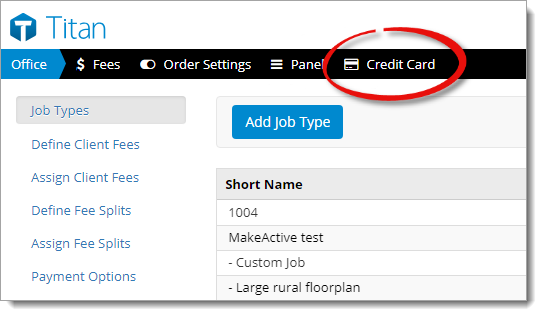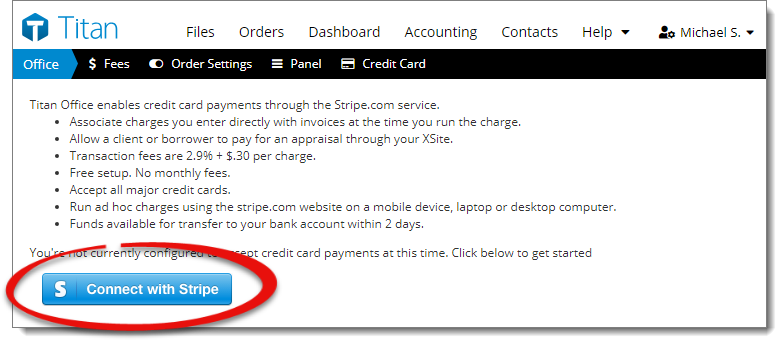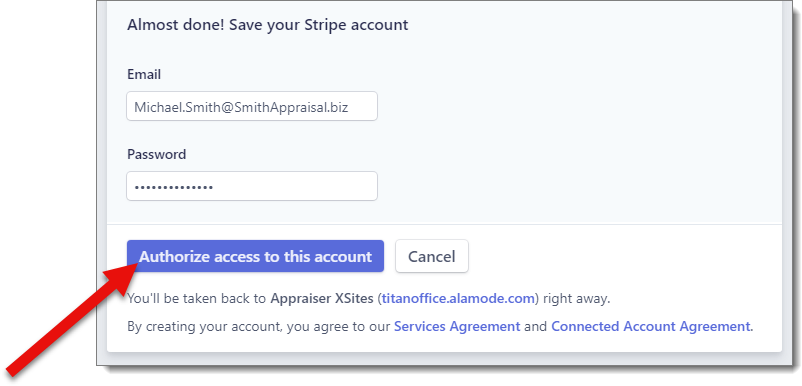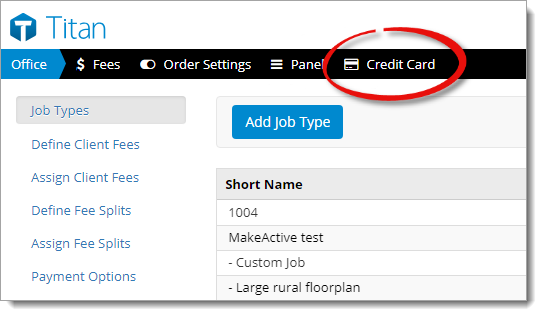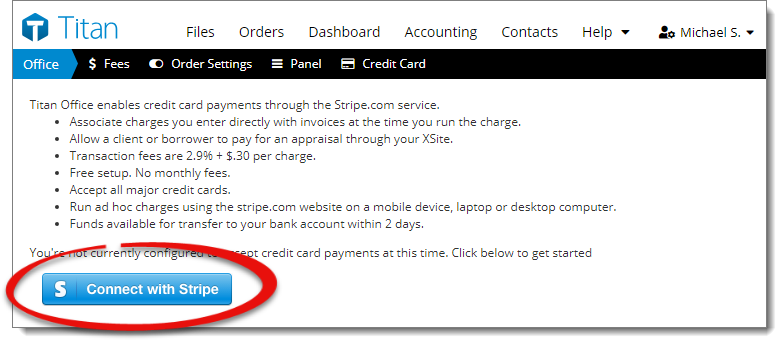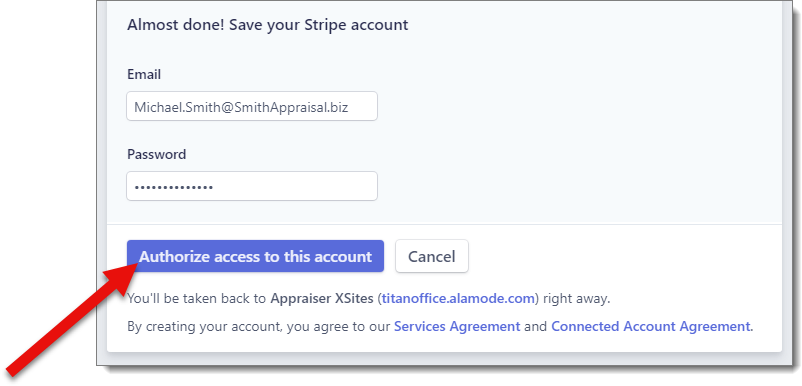Before you can start processing credit cards, you need to connect Titan
Office with a Stripe account. Follow the instructions below to connect Titan
Office with Stripe:
- Log in to Titan Office, hover
over the User Settings menu on the upper right, and select
Office Settings from the drop‑down menu.
- From the Office Settings landing page, click Credit Card
on the upper left.
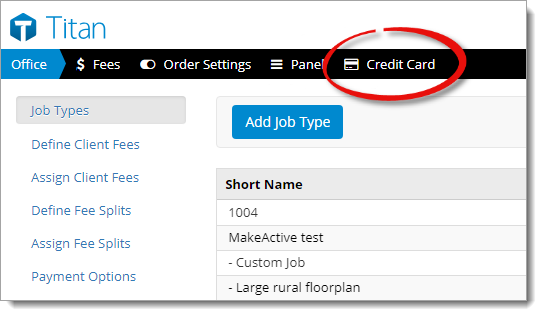
- In the screen that appears, click the Connect with Stripe
button.
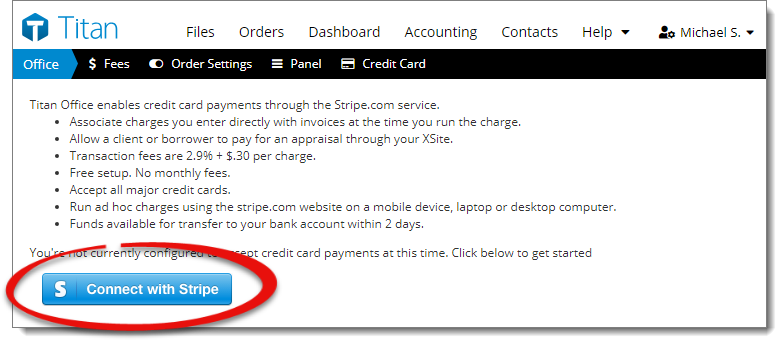
- Next, you're redirected to the Stripe website to create a new account and
allow Titan Office to connect with Stripe. If you already have a Stripe
account, click Sign in on the upper right.
- Once you're signed in, or if you're creating a new account, proceed to
answer any questions and fill out your information on the form. When you're
finished, click Authorize access to this account.
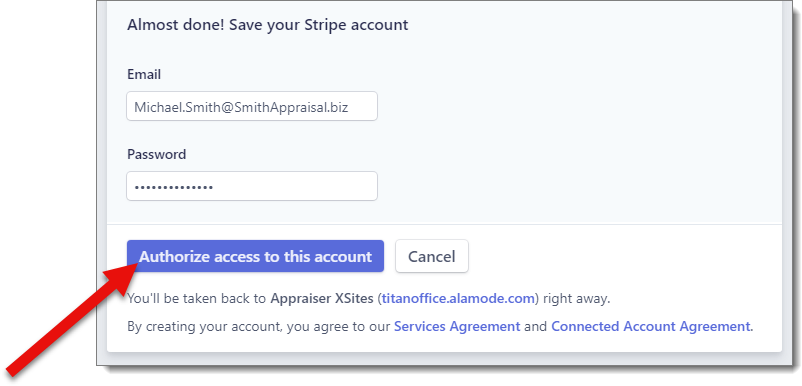
That's it! Once you've authorized Titan Office to access your Stripe
account, you're ready to begin processing credit card payments.