How to reenable IPV6 after disabling it to fix an issue where TOTAL's Map Wizard got stuck initializing
This document explains how to reenable IPV6 in Windows after fixing the map wizard getting stuck on "Initializing Google Maps".
Document 7014 | Last updated: 09/07/2022 MC7
Recently, some of our customers encountered an issue with retrieving a location map in TOTAL. Most often, they experienced the Map Wizard getting hung up at the "Initializing Google Maps" step. To temporarily resolve the issue, we helped affected customers to disable IPv6 connectivity in Windows.
We have since introduced updates to TOTAL which eliminate the need for this workaround. Since IPv6 connectivity is normally enabled by default in Windows, follow the instructions below to restore those default settings:
- On your keyboard, press Windows Key + R.
- In the Open: field, type control NCPA.cpl and click OK.

- Select your current connection, and then click Change settings of this connection.
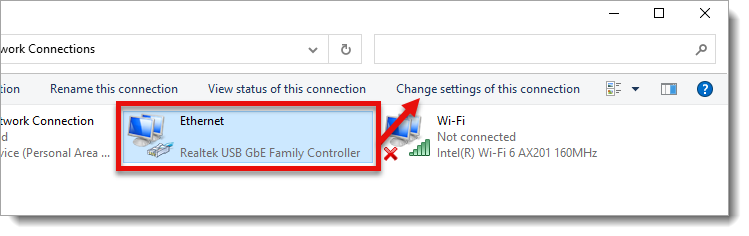
- Scroll to Internet Protocol Version 6 (TCP/IPv6) and check the box on the left.
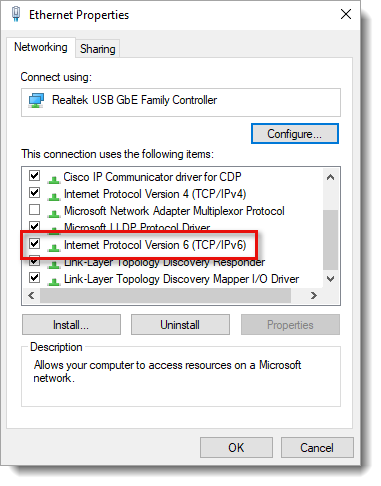
- Click OK to save your changes.
That's it! Your system is now restored back to its default IPv6 connectivity settings.