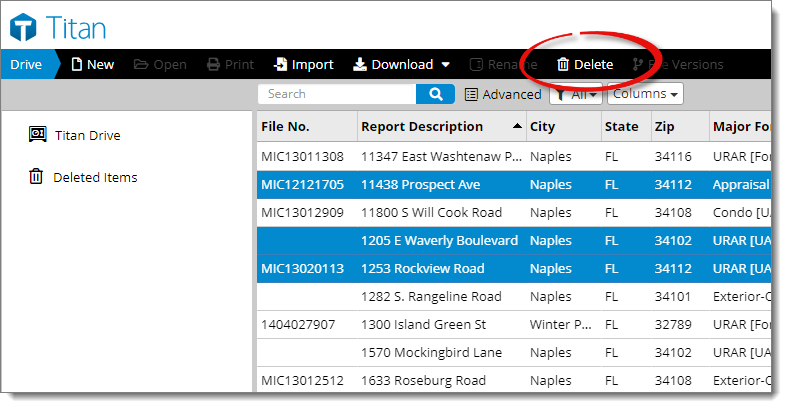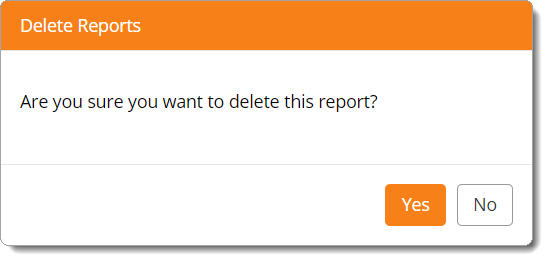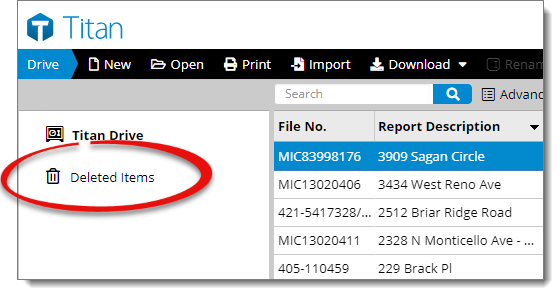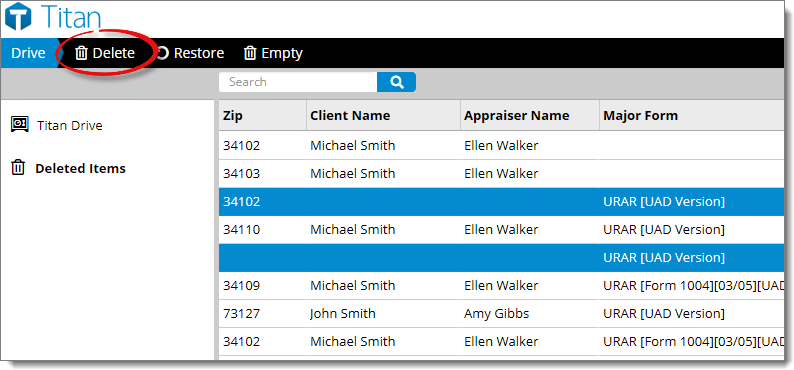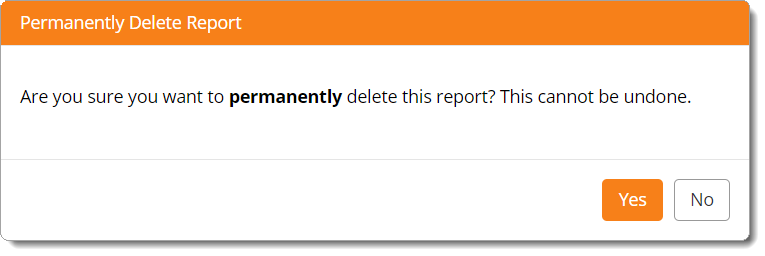If you want to delete an entire range of files, use the search bar or filter drop‑down menu ( ) to find the files you want to delete. For instance, if you want to find all of the files that are older than five years, click the filter drop‑down menu ( ), select Custom date range, and choose the time frame you want to display. Alternatively, click the Last Updated column heading to sort the files by the last time you updated them and just select the ones you want to delete from there.