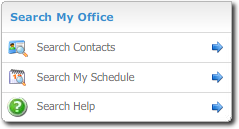
One of the handy tools found in My Office is the ability to quickly find contacts, appointments, and help documentation.
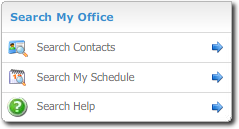
To find a contact:
To find an appointment:
You can fill out as many or as few of the search fields as you like. Leaving all of the fields blank and clicking search returns a complete list of all your appointments.
To find help: