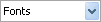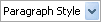GENERAL BUTTONS

Spellcheck — Launches
the spellchecker.

Print — Prints the contents of
the editor or the whole web page.
Ctrl+P

Find and
Replace — Find (and replaces) text in the editor's
content area.
Ctrl+F

Cut — Cuts the selected content
and copies it to the clipboard.
Ctrl+X

Copy — Copies the selected
content to the clipboard.
Ctrl+C

Paste — Pastes the copied
content from the clipboard into the editor.
Ctrl+V

Paste from
Word — Pastes content copied from Word and removes the
web‑unfriendly tags.

Paste Plain
Text — Pastes plain text (no formatting) into
the editor.

Paste as
HTML — Pastes HTML code in the content area and keeps all the
HTML tags.

Undo — Undoes the
last action.
Ctrl+Z

Redo — Redoes/Repeats the last
action, which has been undone.
Ctrl+Y