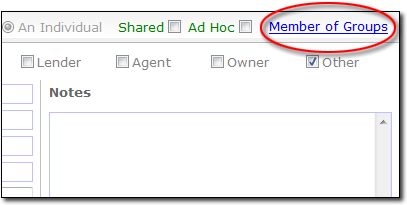
These days, SPAM seems to be a daily part of our lives. And as we find our mailboxes filling with SPAM, the general public's perception of SPAM continues to expand. In an effort to combat this, legislators produced the CAN‑SPAM Act to define SPAM and the ground rules for legally mass‑mailing your client base. And to ensure that you don't need to worry about all the details of this legislation, your XSellerate automated email system automatically takes all of these items into account when you send out email ads.
Despite this, many Internet Service Providers (ISP's) provide tools to help their customers combat perceived SPAM and, regardless of the value of such tools, this kind of interference can cause your email messages to be blocked or, worse yet, for your email address to be flagged as a spammer's address. If an XSellerate ad recipient flags your message as a SPAM, in many cases, their ISP will label your email address as a spammer's address (temporarily) and will send out a notice of this. When this occurs, we relay a notice to you to fully explain the implications and you can typically shake the "spammer" label by simply waiting a few days. In order to ensure that you can continually deliver legitimate ad email through XSellerate without concern for one or two recipients who decide to regularly flag your message as SPAM, you can manually remove any email account from an XSellerate campaign.
To remove a contact from an XSellerate campaign:
Depending on the type of XSellerate account that you have, the process for removing a contact from a contact group varies slightly.
If you have an appraiser copy of XSellerate:
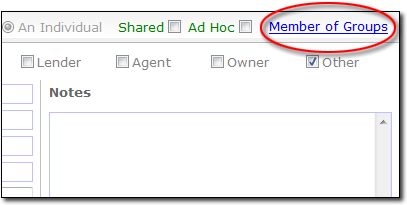
If you have an agent or mortgage copy of XSellerate:
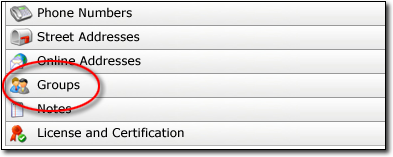
To remove contacts from XSellerate campaigns:
Once you've removed the email address from every XSellerate campaign, you have unsubscribed the contact. Just remember not to enroll that contact into any other campaigns or marketing groups in the future as that will add them back to your subscription list.