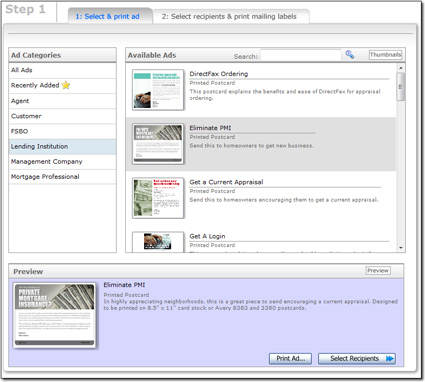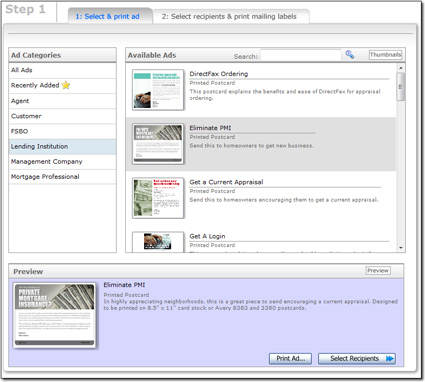In the first step of XSellerate's Printed Mailing wizard, you're offered a
variety of printable ads that you can send to your target audience. To find a
print ad for your mailing:
- Find an ad that suits your needs. To find an ad that works for your
campaign:
- Filter the list of ads to find the one you want by selecting an ad type
from the Ad Categories list on the left.
- If you're looking for a very specific ad, type a search phrase into the
search bar and click the magnifying glass icon to search for the ad.
- To switch between just thumbnails of each ad and brief descriptions,
click the Thumbnails/Detail View button to the top right of
the ad list.
- When you find an ad that interests you, click it for a more detailed
description of the ad in the Preview pane at the bottom.
- If you want to see a full screen preview of the ad, click
Preview in the Preview pane. A separate
window opens and shows you how the ad should look when printed.
- If you find an ad you want to use, but you want to customize it, click
Preview in the Preview pane. The ad opens
in Adobe Acrobat where you can simply click the contact information you want
to change and type in your corrections. If you customize a print ad,
remember to save a copy of the ad from Adobe so that you can give the
customized ad to your printer.
- To print an ad, click to select it and then click Print
Ad in the Preview pane.
- Once you've found and printed or saved a copy of the ad you wish to mail,
click Select Recipients to continue.